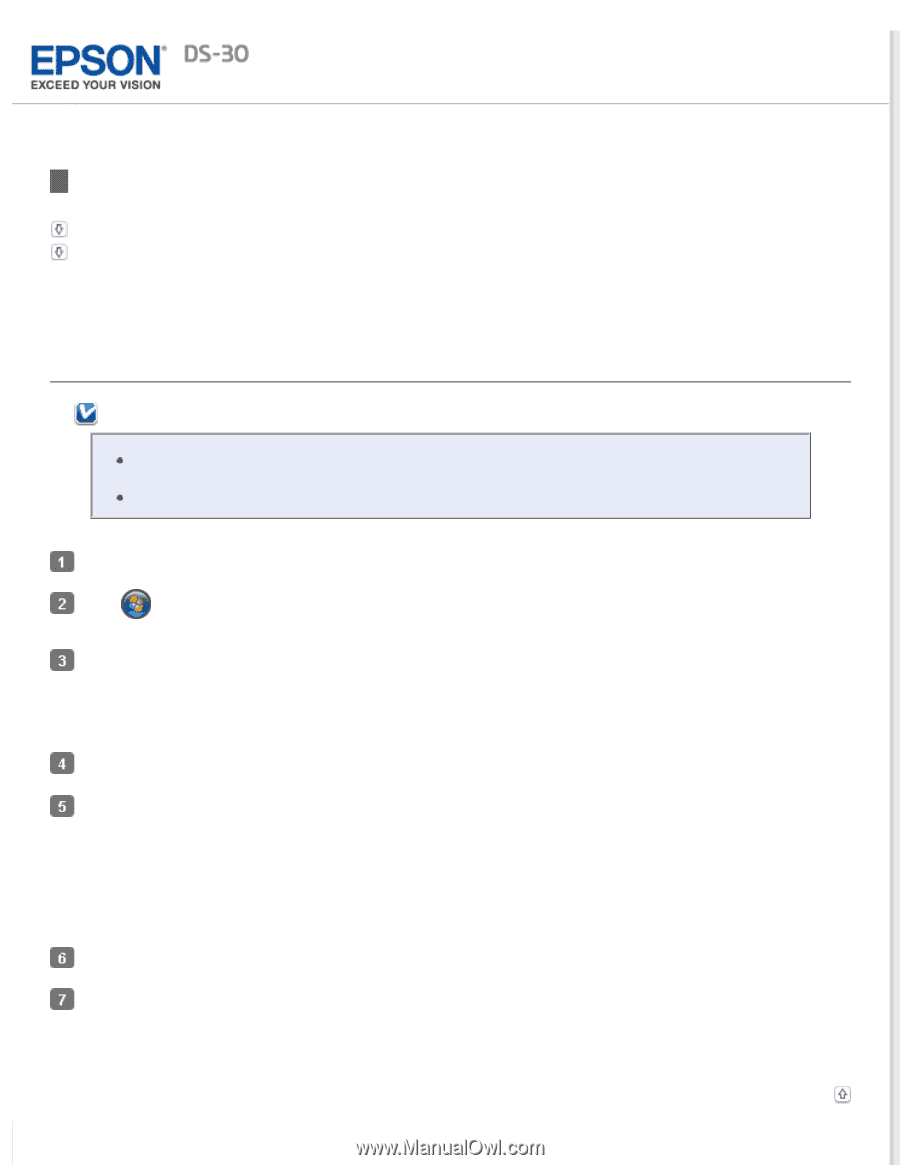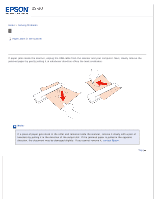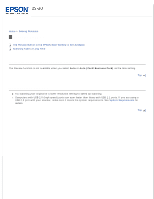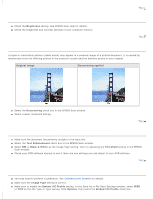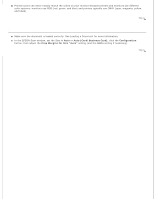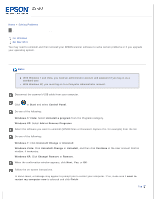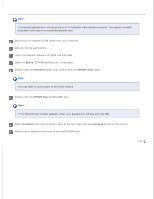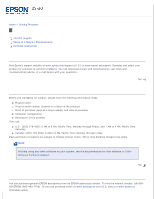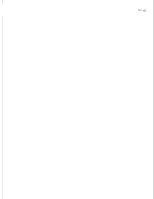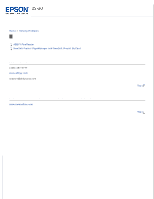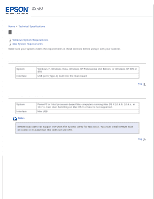Epson DS-30 Users Guide - Page 55
Uninstalling Your EPSON Scanning Software, For Windows
 |
View all Epson DS-30 manuals
Add to My Manuals
Save this manual to your list of manuals |
Page 55 highlights
Home > Solving Problems Uninstalling Your EPSON Scanning Software For Windows For Mac OS X You may need to uninstall and then reinstall your EPSON scanner software to solve certain problems or if you upgrade your operating system. For Windows Note: With Windows 7 and Vista, you need an administrator account and password if you log on as a standard user. With Windows XP, you must log on to a Computer Administrator account. Disconnect the scanner's USB cable from your computer. Click or Start and select Control Panel. Do one of the following: Windows 7/Vista: Select Uninstall a program from the Programs category. Windows XP: Select Add or Remove Programs. Select the software you want to uninstall (EPSON Scan or Document Capture Pro, for example) from the list. Do one of the following: Windows 7: Click Uninstall/Change or Uninstall. Windows Vista: Click Uninstall/Change or Uninstall, and then click Continue in the User Account Control window, if necessary. Windows XP: Click Change/Remove or Remove. When the confirmation window appears, click Next, Yes, or OK. Follow the on-screen instructions. In some cases, a message may appear to prompt you to restart your computer. If so, make sure I want to restart my computer now is selected and click Finish. Top