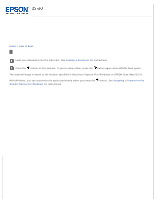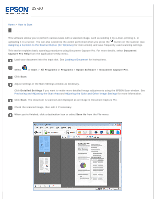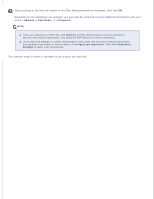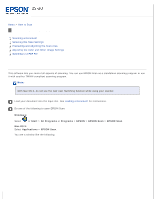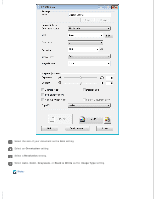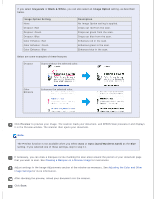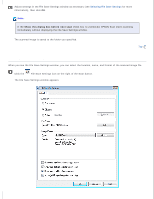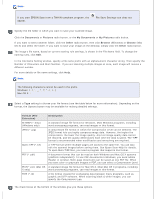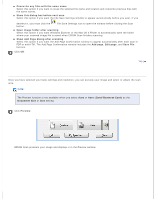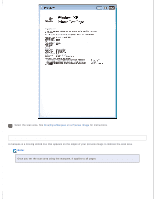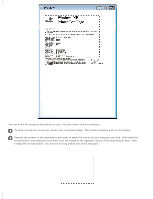Epson DS-30 Users Guide - Page 21
Grayscale, Black & White, Image Option, Auto Card/Business Card, Image Option Setting, Description - black line
 |
View all Epson DS-30 manuals
Add to My Manuals
Save this manual to your list of manuals |
Page 21 highlights
If you select Grayscale or Black & White, you can also select an Image Option setting, as described below. Image Option Setting None Dropout: Red Dropout: Green Dropout: Blue Color Enhance: Red Color Enhance: Green Color Enhance: Blue Description No Image Option setting is applied. Drops out red from the scan. Drops out green from the scan. Drops out blue from the scan. Enhances red in the scan. Enhances green in the scan. Enhances blue in the scan. Below are some examples of these features: Dropout Scans without the selected color. Color Enhance Enhances the selected color. Click Preview to preview your image. The scanner loads your document, and EPSON Scan prescans it and displays it in the Preview window. The scanner then ejects your document. Note: The Preview function is not available when you select Auto or Auto (Card/Business Card) as the Size setting. If you selected one of these settings, skip to step 11. If necessary, you can draw a marquee (a line marking the scan area) around the portion of your document page that you want to scan. See Creating a Marquee on a Preview Image for instructions. Adjust settings in the Image Adjustments section of the window as necessary. See Adjusting the Color and Other Image Settings for more information. After checking the preview, reload your document into the scanner. Click Scan.