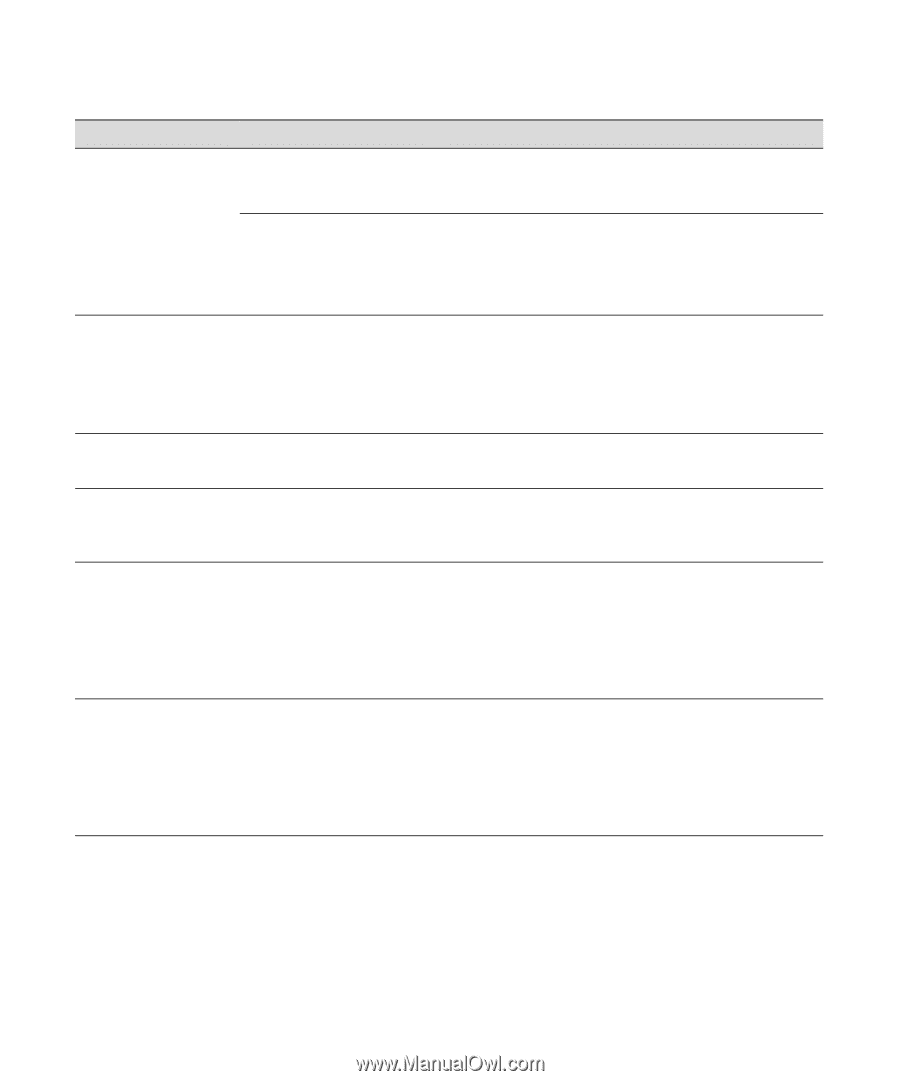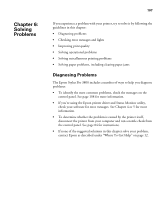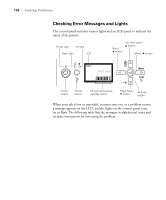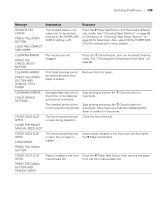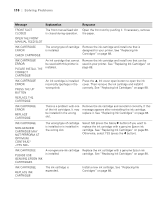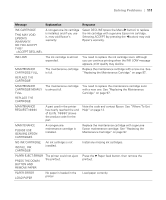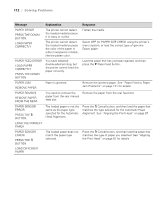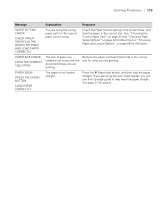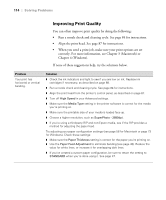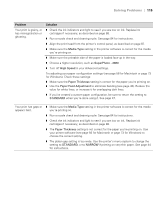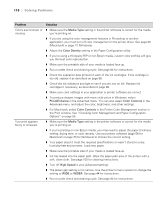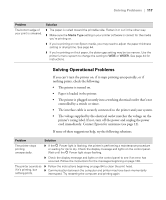Epson Stylus Pro 3800 Professional Edition Printer Guide - Page 112
Remove the jammed paper. See Paper Feed or Paper, Select OFF for PAPER SIZE CHECK using the printer's
 |
View all Epson Stylus Pro 3800 Professional Edition manuals
Add to My Manuals
Save this manual to your list of manuals |
Page 112 highlights
112 | Solving Problems Message Explanation Response PAPER ERROR PRESS THE DOWN BUTTON. LOAD PAPER CORRECTLY The printer cannot detect the loaded media because it is wavy or curled. The printer cannot detect the loaded media because the color of the paper is either transparent or black, like the platen color. Flatten the media. Select OFF for PAPER SIZE CHECK using the printer's menu system, or load the correct type of genuine Epson paper. PAPER FEED ERROR LOAD PAPER CORRECTLY PRESS THE DOWN BUTTON You have selected double-sided printing, but the printer cannot feed the paper correctly. Load the paper that has just been ejected, and then press the d Paper feed button. PAPER JAM REMOVE PAPER Paper is jammed. Remove the jammed paper. See "Paper Feed or Paper Jam Problems" on page 121 for details. PAPER REMOVE REMOVE PAPER FROM THE REAR You need to remove the Remove the paper from the rear feed slot. paper from the rear manual feed slot. PAPER SENSOR ERROR PRESS THE + BUTTON. The loaded paper is not the same as the paper type selected for the Automatic Head Alignment. Press the + Cancel button, and then load the paper that matches the type selected for the Automatic Head Alignment. See "Aligning the Print Head" on page 87. LOAD THE CORRECT PAPER PAPER SENSOR ERROR PRESS THE + BUTTON The loaded paper does not match the paper type selected. Press the + Cancel button, and then load the paper that matches the type of paper you selected. See "Aligning the Print Head" on page 87 for details. LOAD DIFFERENT PAPER 6-112