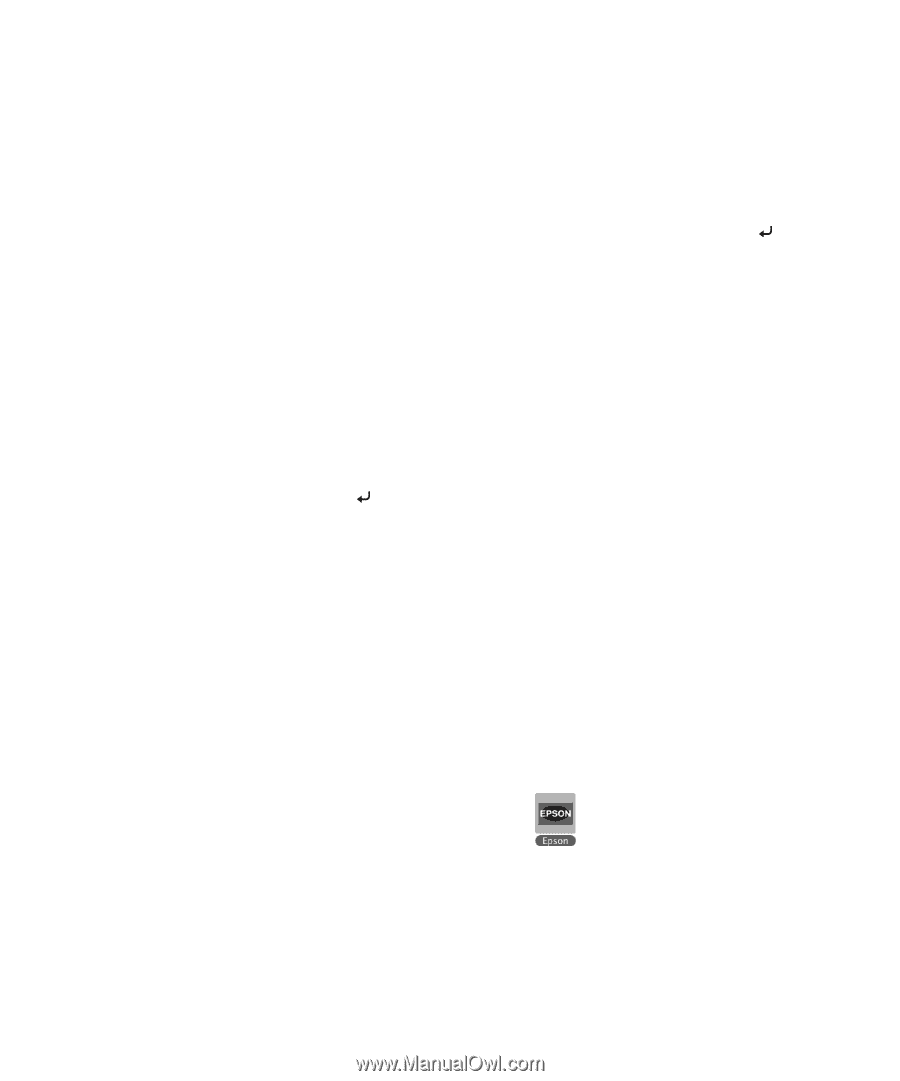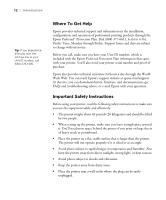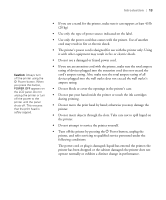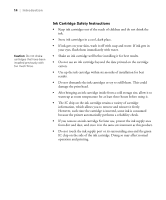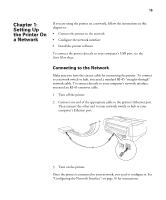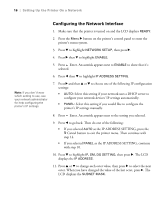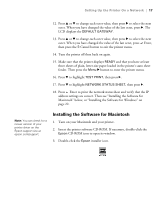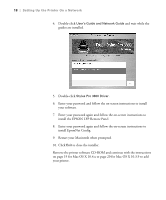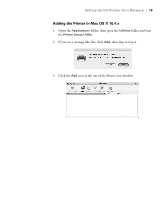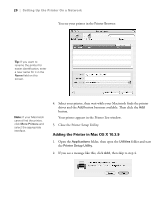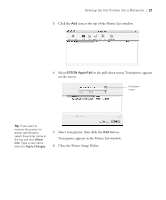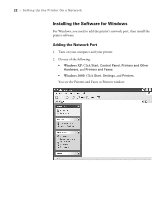Epson Stylus Pro 3800 Professional Edition Printer Guide - Page 17
Installing the Software for Macintosh
 |
View all Epson Stylus Pro 3800 Professional Edition manuals
Add to My Manuals
Save this manual to your list of manuals |
Page 17 highlights
Setting Up the Printer On a Network | 17 12. Press u or d to change each octet value, then press r to select the next octet. When you have changed the value of the last octet, press r. The LCD displays the DEFAULT GATEWAY. 13. Press u or d to change each octet value, then press r to select the next octet. When you have changed the value of the last octet, press Enter, then press the + Cancel button to exit the printer menu. 14. Turn the printer off then back on again. 15. Make sure that the printer displays READY and that you have at least three sheets of plain, letter-size paper loaded in the printer's auto sheet feeder. Then press the Menu r button to enter the printer menu. 16. Press d to highlight TEST PRINT, then press r. 17. Press d to highlight NETWORK STATUS SHEET, then press r. 18. Press Enter to print the network status sheet and verify that the IP address settings are correct. Then see "Installing the Software for Macintosh" below, or "Installing the Software for Windows" on page 22. Note: You can check for a newer version of your printer driver on the Epson support site at epson.com/support. Installing the Software for Macintosh 1. Turn on your Macintosh and your printer. 2. Insert the printer software CD-ROM. If necessary, double-click the Epson CD-ROM icon to open its window. 3. Double-click the Epson installer icon. 1-17