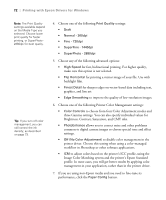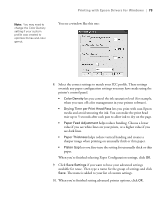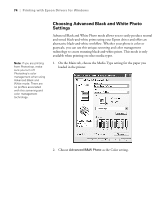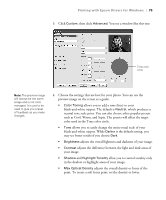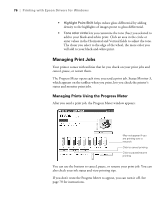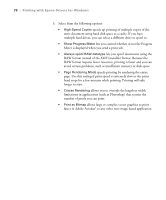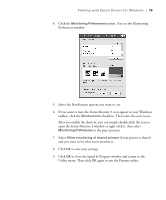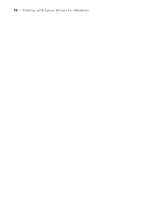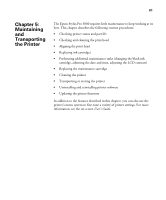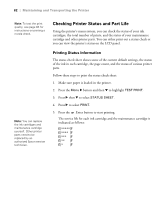Epson Stylus Pro 3800 Professional Edition Printer Guide - Page 77
Setting Monitoring Preferences and Optimizing Print Speed, Windows XP, Windows 2000
 |
View all Epson Stylus Pro 3800 Professional Edition manuals
Add to My Manuals
Save this manual to your list of manuals |
Page 77 highlights
Printing with Epson Drivers for Windows | 77 Setting Monitoring Preferences and Optimizing Print Speed You can choose when and how you want to be notified of printing problems, whether you want a Status Monitor 3 icon to appear on your Windows taskbar, and whether you want to allow monitoring by other users who share the printer. You can also use the Speed & Progress utility to improve printing speed and override pixel limitations when you print large images. 1. Do one of the following: • Windows XP: Click Start and select Printers and Faxes. Right-click your printer icon and select Printing Preferences. • Windows 2000: Click Start, point to Settings, then select Printers. Right-click your printer icon and select Properties, Document Defaults, or Printing Preferences. 2. Click the Utility tab, then click the Speed & Progress button. You see the Speed & Progress window: If you want to disable display of the Progress Meter during printing, you can click the Show Progress Meter checkbox to deselect it. 4-77