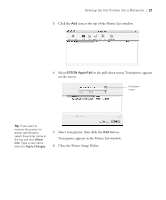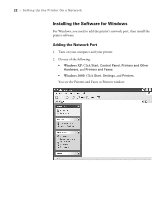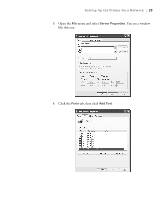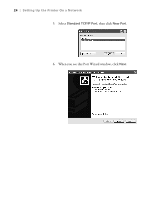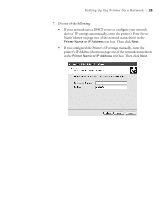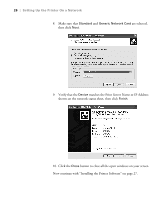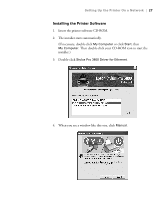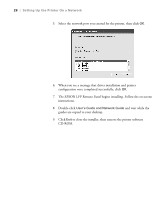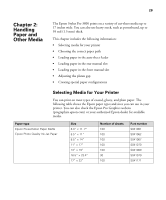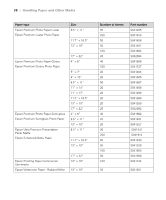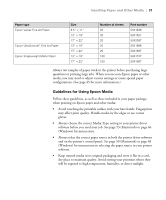Epson Stylus Pro 3800 Professional Edition Printer Guide - Page 26
matches the Print Server Name or IP Address, shown on the network status sheet, then click
 |
View all Epson Stylus Pro 3800 Professional Edition manuals
Add to My Manuals
Save this manual to your list of manuals |
Page 26 highlights
26 | Setting Up the Printer On a Network 8. Make sure that Standard and Generic Network Card are selected, then click Next. 9. Verify that the Device matches the Print Server Name or IP Address shown on the network status sheet, then click Finish. 10. Click the Close button to close all the open windows on your screen. Now continue with "Installing the Printer Software" on page 27. 1-26
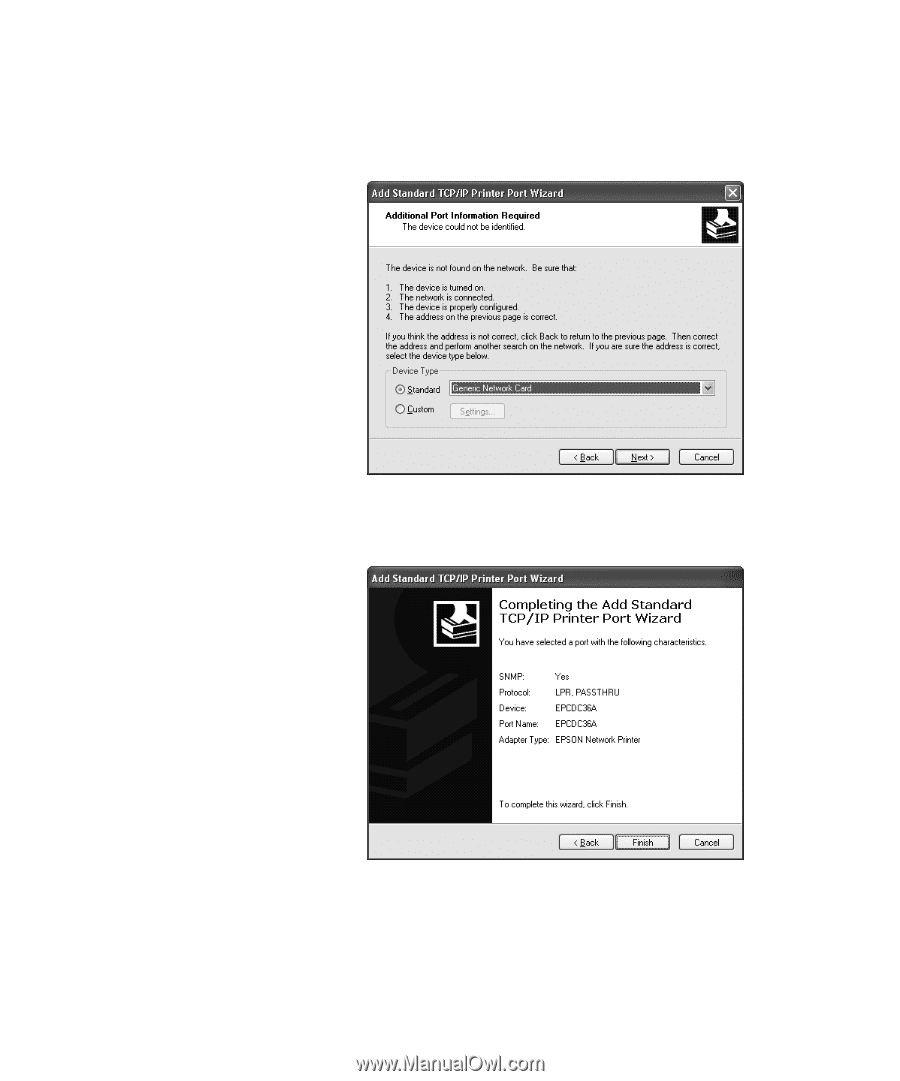
1-26
26
|
Setting Up the Printer On a Network
8.
Make sure that
Standard
and
Generic Network Card
are selected,
then click
Next
.
9.
Verify that the
Device
matches the Print Server Name or IP Address
shown on the network status sheet, then click
Finish
.
10.
Click the
Close
button to close all the open windows on your screen.
Now continue with “Installing the Printer Software” on page 27.