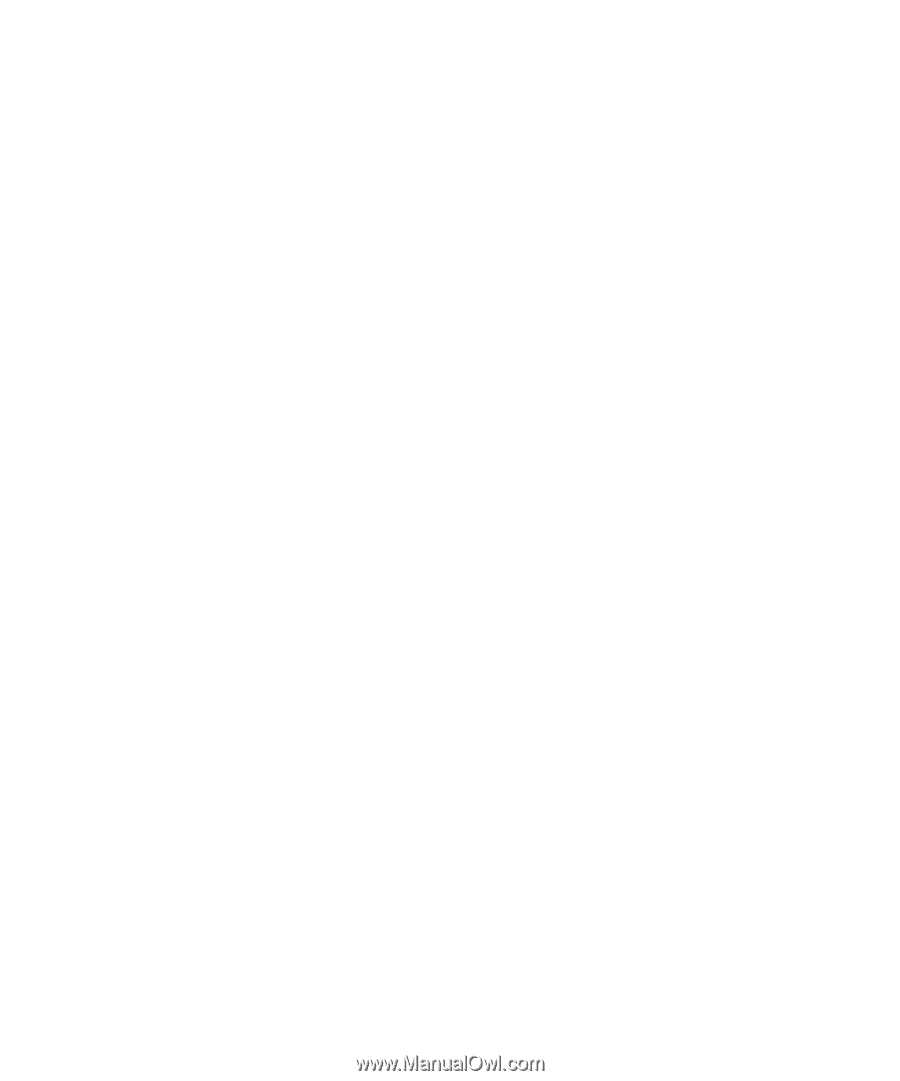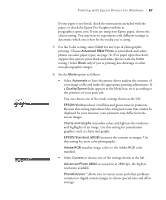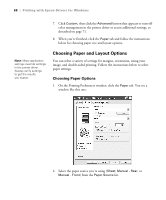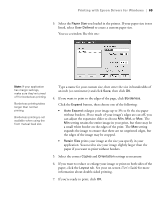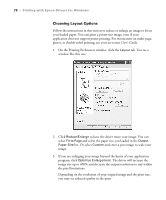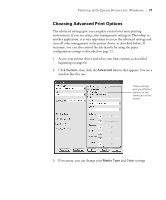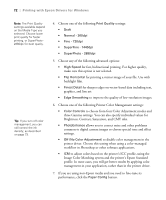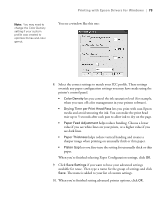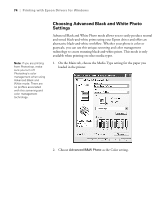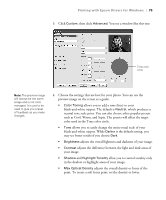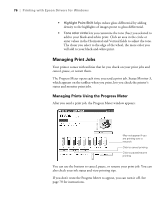Epson Stylus Pro 3800 Professional Edition Printer Guide - Page 72
Image Color Matching system and the printer's Epson Standard, Brightness, Contrast, Saturation
 |
View all Epson Stylus Pro 3800 Professional Edition manuals
Add to My Manuals
Save this manual to your list of manuals |
Page 72 highlights
72 | Printing with Epson Drivers for Windows Note: The Print Quality settings available depend on the Media Type you selected. Choose lower print quality for faster printing, or SuperPhoto 2880dpi for best quality. Tip: If you turn off color management, you can still control the ink density, as described on page 73. 4. Choose one of the following Print Quality settings: • Draft • Normal - 360dpi • Fine - 720dpi • SuperFine - 1440dpi • SuperPhoto - 2880dpi 5. Choose any of the following advanced options: • High Speed for fast, bidirectional printing. For higher quality, make sure this option is not selected. • Flip Horizontal for printing a mirror image of your file. Use with backlight film. • Finest Detail for sharper edges on vector-based data including text, graphics, and line art. • Edge Smoothing to improve the quality of low-resolution images. 6. Choose one of the following Printer Color Management settings: • Color Controls to choose from four Color Adjustment modes and three Gamma settings. You can also specify individual values for Brightness, Contrast, Saturation, and CMY inks. • PhotoEnhance allows you to correct noise and other problems common to digital camera images or choose special tone and effect settings. • Off (No Color Adjustment) to disable color management in the printer driver. Choose this setting when using a color-managed workflow in Photoshop or other software applications. • ICM to adjust colors based on the printer's ICC profile, using the Image Color Matching system and the printer's Epson Standard profile. In most cases, you will get better results by applying color management in your application, rather than in the printer driver. 7. If you are using non-Epson media and you need to fine-tune its performance, click the Paper Config button. 4-72