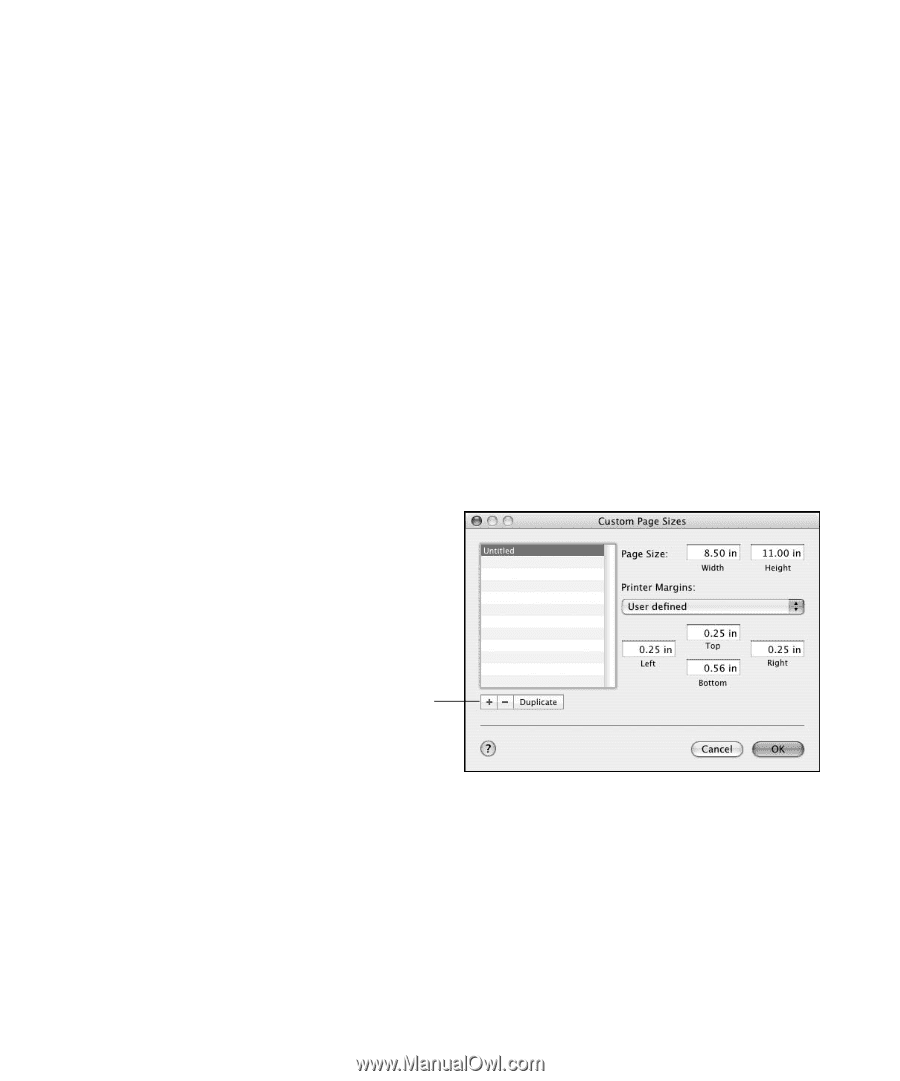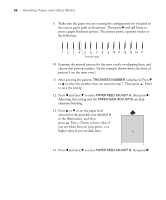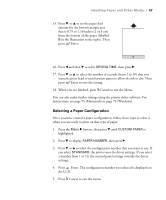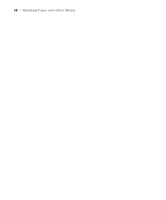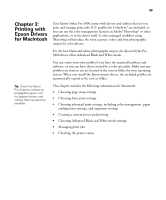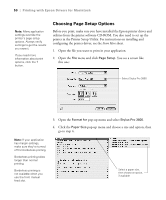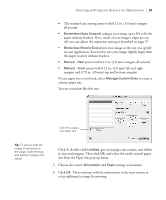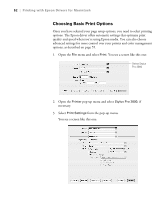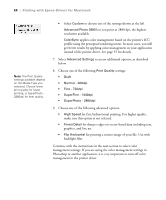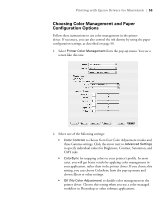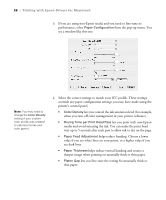Epson Stylus Pro 3800 Professional Edition Printer Guide - Page 51
Printing with Epson Drivers for Macintosh, give your paper size a name, and define
 |
View all Epson Stylus Pro 3800 Professional Edition manuals
Add to My Manuals
Save this manual to your list of manuals |
Page 51 highlights
Printing with Epson Drivers for Macintosh | 51 • The standard size setting prints with 0.12 in. (3.0 mm) margins all around. • Borderless (Auto Expand) enlarges your image up to 3% to fit the paper without borders. If too much of your image's edges are cut off, you can adjust the expansion setting as described on page 57. • Borderless (Retain Size) prints your image at the size you specify in your application. You need to size your image slightly larger than the paper to print without borders. • Manual - Rear prints with 0.12 in. (3.0 mm) margins all around. • Manual - Front prints with 0.12 in. (3.0 mm) left and right margins and 0.79 in. (20 mm) top and bottom margins. If your paper size is not listed, select Manage Custom Sizes to create a custom paper size. You see a window like this one: Click + to create a new paper size Tip: To ensure that the image is centered on the page, make the top and bottom margins the same. Click +, double-click Untitled, give your paper size a name, and define its size and margins. Then click OK, and select the newly created paper size from the Paper Size pop-up menu. 5. Choose the correct Orientation and Scale settings as necessary. 6. Click OK. Then continue with the instructions in the next section to select additional settings for printing. 3-51