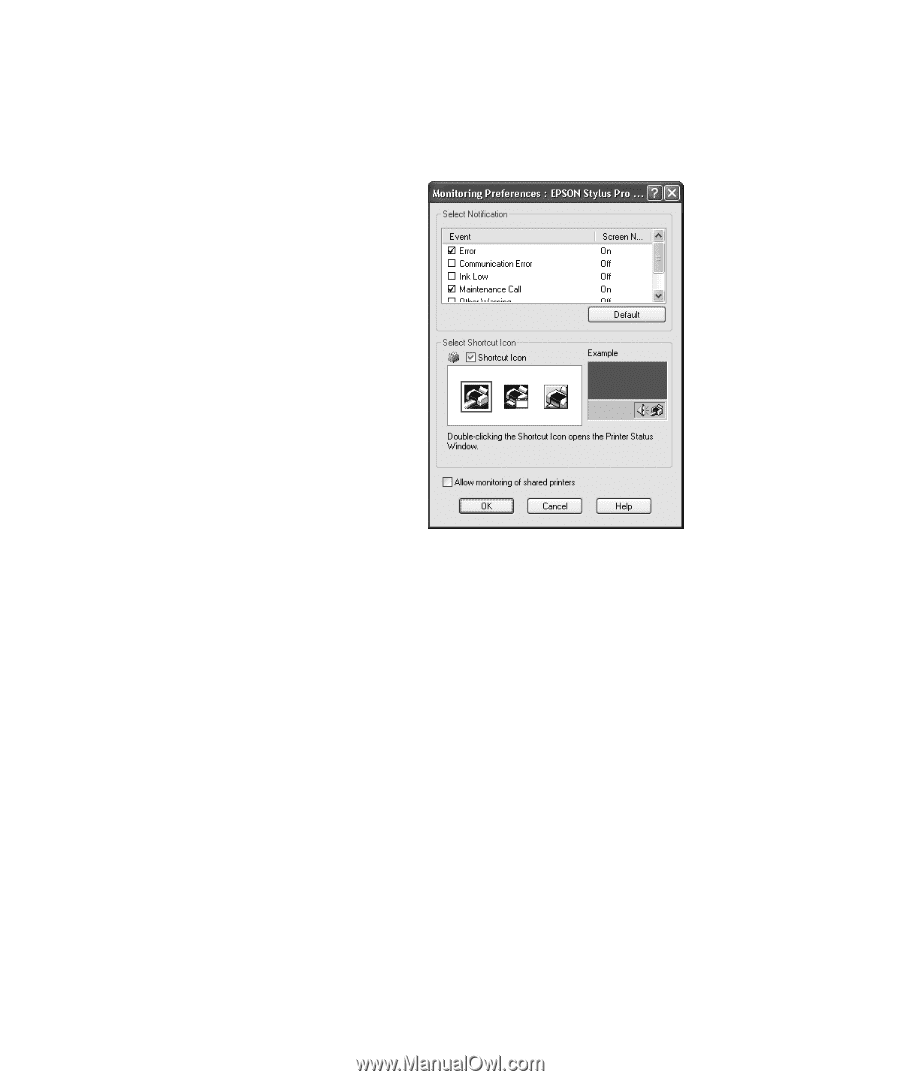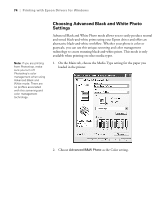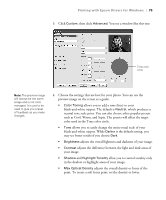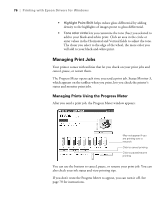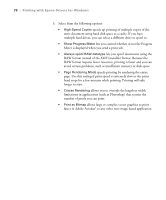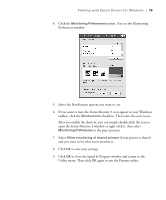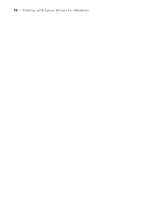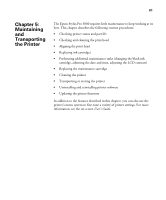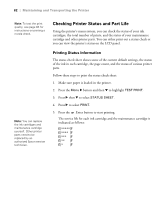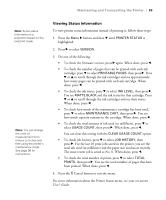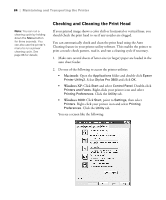Epson Stylus Pro 3800 Professional Edition Printer Guide - Page 79
if your printer is shared, in the pop-up menu.
 |
View all Epson Stylus Pro 3800 Professional Edition manuals
Add to My Manuals
Save this manual to your list of manuals |
Page 79 highlights
Printing with Epson Drivers for Windows | 79 4. Click the Monitoring Preferences button. You see the Monitoring Preferences window: 5. Select the Notification options you want to use. 6. If you want to have the Status Monitor 3 icon appear in your Windows taskbar, click the Shortcut Icon checkbox. Then select the icon to use. After you enable the shortcut, you can simply double-click the icon to open the Status Monitor 3 window or right-click it, then select Monitoring Preferences in the pop-up menu. 7. Select Allow monitoring of shared printers if your printer is shared and you want to let other users monitor it. 8. Click OK to save your settings. 9. Click OK to close the Speed & Progress window and return to the Utility menu. Then click OK again to exit the Printers utility. 4-79