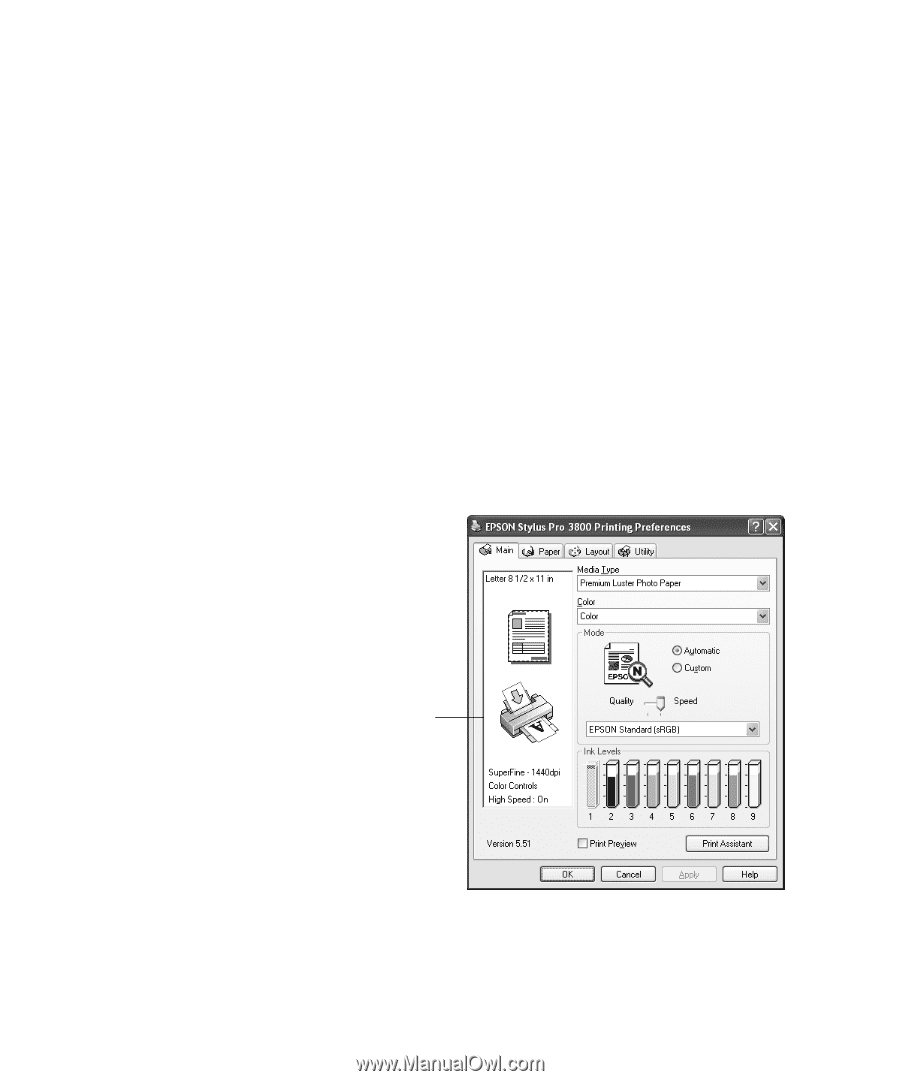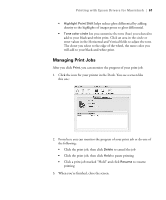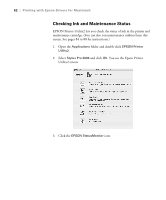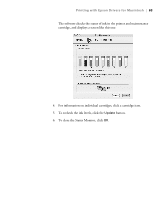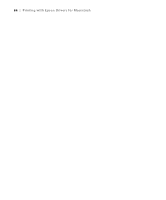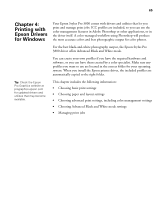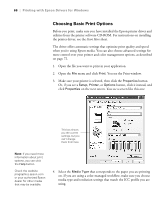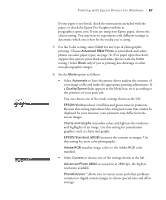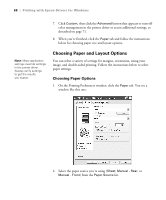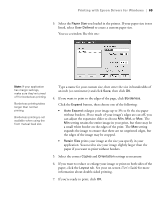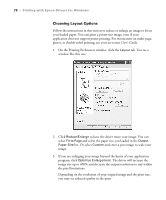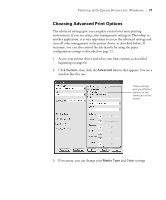Epson Stylus Pro 3800 Professional Edition Printer Guide - Page 66
Choosing Basic Print Options, Start Here
 |
View all Epson Stylus Pro 3800 Professional Edition manuals
Add to My Manuals
Save this manual to your list of manuals |
Page 66 highlights
66 | Printing with Epson Drivers for Windows Choosing Basic Print Options Before you print, make sure you have installed the Epson printer driver and utilities from the printer software CD-ROM. For instructions on installing the printer driver, see the Start Here sheet. The driver offers automatic settings that optimize print quality and speed when you're using Epson media. You can also choose advanced settings for more control over your printer and color management options, as described on page 72. 1. Open the file you want to print in your application. 2. Open the File menu and click Print. You see the Print window. 3. Make sure your printer is selected, then click the Properties button. Or, if you see a Setup, Printer, or Options button, click it instead, and click Properties on the next screen. You see a screen like this one: This box shows you the current settings, but you can't change them from here Note: If you need more information about print options, you can click the Help button. Check the website prographics.epson.com or your authorized Epson dealer for other media that may be available. 4. Select the Media Type that corresponds to the paper you are printing on. If you are using a color-managed workflow, make sure you choose media type and resolution settings that match the ICC profile you are using. 4-66