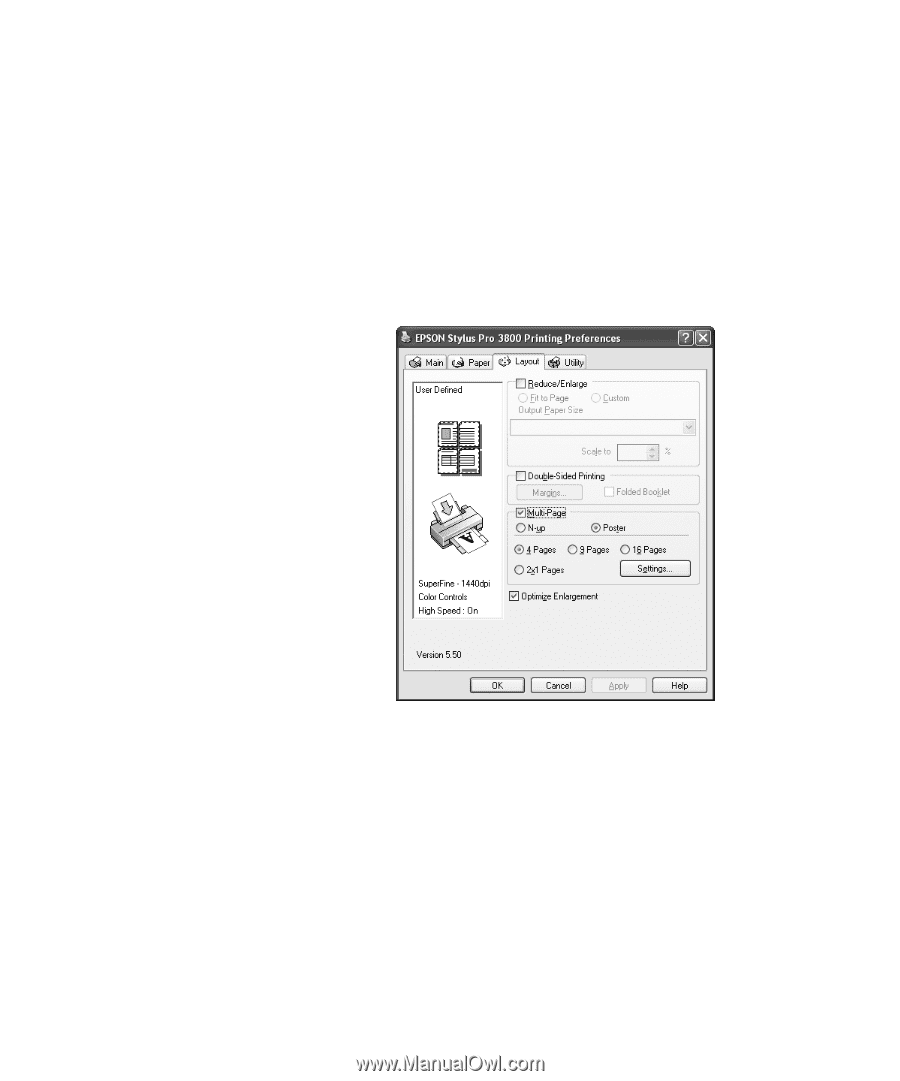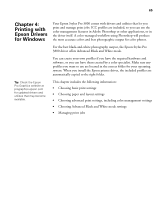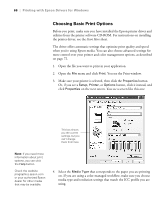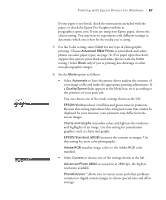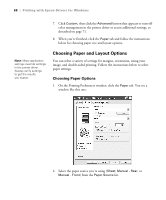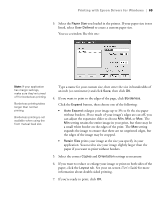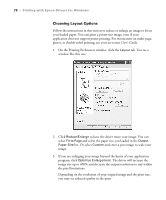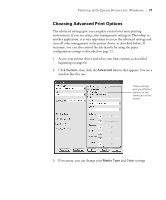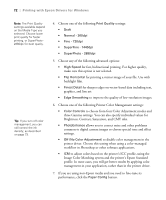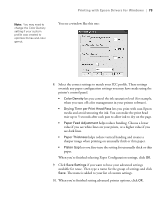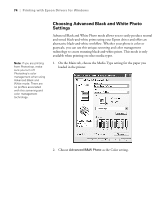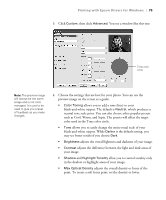Epson Stylus Pro 3800 Professional Edition Printer Guide - Page 70
Choosing Layout Options, and enter a percentage to scale your
 |
View all Epson Stylus Pro 3800 Professional Edition manuals
Add to My Manuals
Save this manual to your list of manuals |
Page 70 highlights
70 | Printing with Epson Drivers for Windows Choosing Layout Options Follow the instructions in this section to reduce or enlarge an image to fit on your loaded paper. You can print a poster-size image, even if your application does not support poster printing. For instructions on multi-page, poster, or double-sided printing, see your on-screen User's Guide. 1. On the Printing Preferences window, click the Layout tab. You see a window like this one: 2. Click Reduce/Enlarge to have the driver resize your image. You can select Fit to Page and select the paper size you loaded in the Output Paper Size list. Or select Custom and enter a percentage to scale your image. 3. If you are enlarging your image beyond the limits of your application program, click Optimize Enlargement. The driver will increase the image size up to 400% and decrease the output resolution to stay within the pixel limitations. Depending on the resolution of your original image and the print size, you may see reduced quality in the print. 4-70