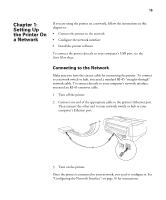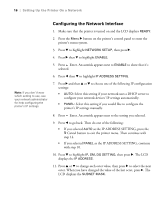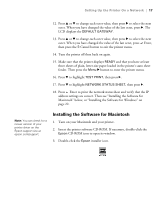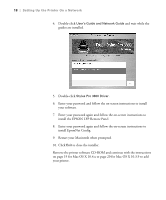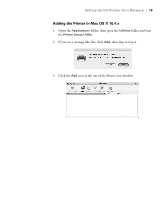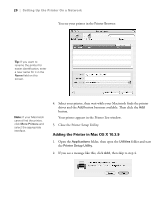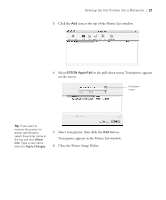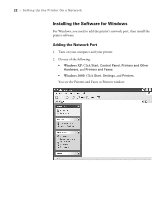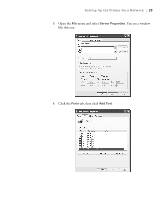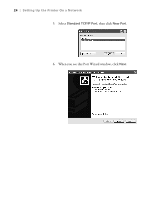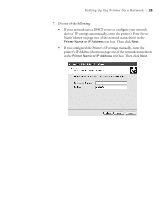Epson Stylus Pro 3800 Professional Edition Printer Guide - Page 20
Adding the Printer in Mac OS X 10.3.9
 |
View all Epson Stylus Pro 3800 Professional Edition manuals
Add to My Manuals
Save this manual to your list of manuals |
Page 20 highlights
20 | Setting Up the Printer On a Network You see your printer in the Printer Browser: Tip: If you want to rename the printer for easier identification, enter a new name for it in the Name field on this screen. Note: If your Macintosh cannot find the printer, click More Printers and select the appropriate interface. 4. Select your printer, then wait while your Macintosh finds the printer driver and the Add button becomes available. Then click the Add button. Your printer appears in the Printer List window. 5. Close the Printer Setup Utility. Adding the Printer in Mac OS X 10.3.9 1. Open the Applications folder, then open the Utilities folder and start the Printer Setup Utility. 2. If you see a message like this, click Add, then skip to step 4. 1-20