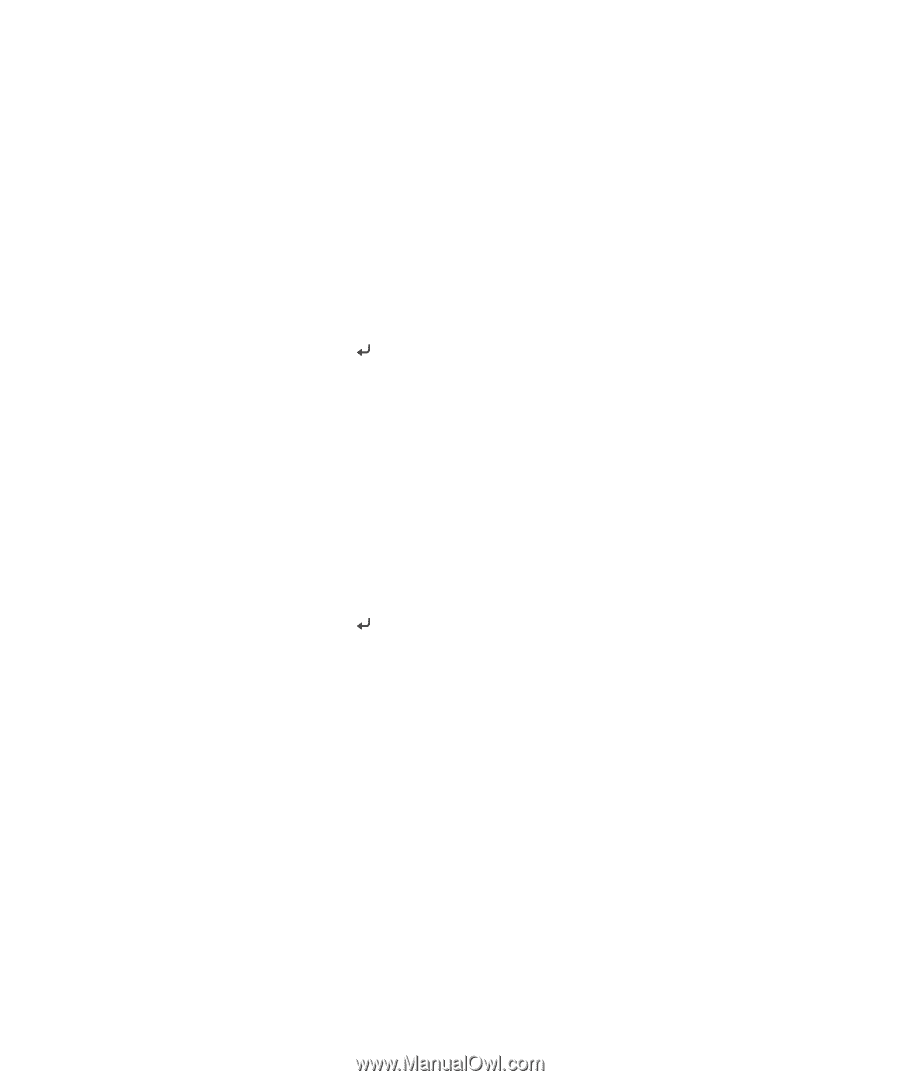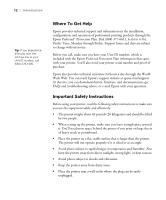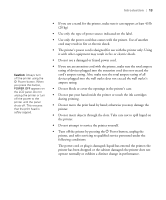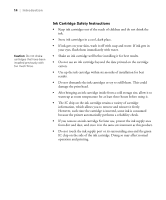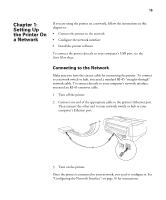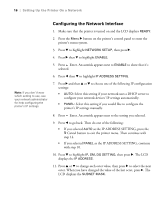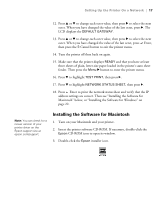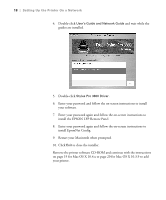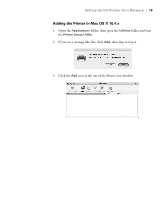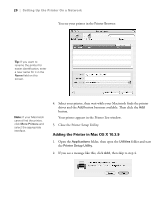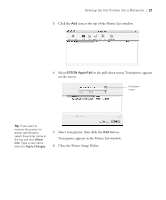Epson Stylus Pro 3800 Professional Edition Printer Guide - Page 16
Configuring the Network Interface, Setting Up the Printer On a Network
 |
View all Epson Stylus Pro 3800 Professional Edition manuals
Add to My Manuals
Save this manual to your list of manuals |
Page 16 highlights
16 | Setting Up the Printer On a Network Configuring the Network Interface 1. Make sure that the printer is turned on and the LCD displays READY. 2. Press the Menu r button on the printer's control panel to enter the printer's menu system. 3. Press d to highlight NETWORK SETUP, then press r. 4. Press r then d to highlight ENABLE. 5. Press Enter. An asterisk appears next to ENABLE to show that it's selected. 6. Press l then d to highlight IP ADDRESS SETTING. Note: If you don't know which setting to use, see your network administrator for help configuring the printer's IP settings. 7. Press r and then u or d to choose one of the following IP configuration settings: • AUTO: Select this setting if your network uses a DHCP server to configure your network devices' IP settings automatically. • PANEL: Select this setting if you would like to configure the printer's IP settings manually. 8. Press Enter. An asterisk appears next to the setting you selected. 9. Press l to go back. Then do one of the following: • If you selected AUTO as the IP ADDRESS SETTING, press the + Cancel button to exit the printer menu. Then continue with step 14. • If you selected PANEL as the IP ADDRESS SETTING, continue with step 10. 10. Press d to highlight IP, SM, DG SETTING, then press r. The LCD displays the IP ADDRESS. 11. Press u or d to change each octet value, then press r to select the next octet. When you have changed the value of the last octet, press r. The LCD displays the SUBNET MASK. 1-16