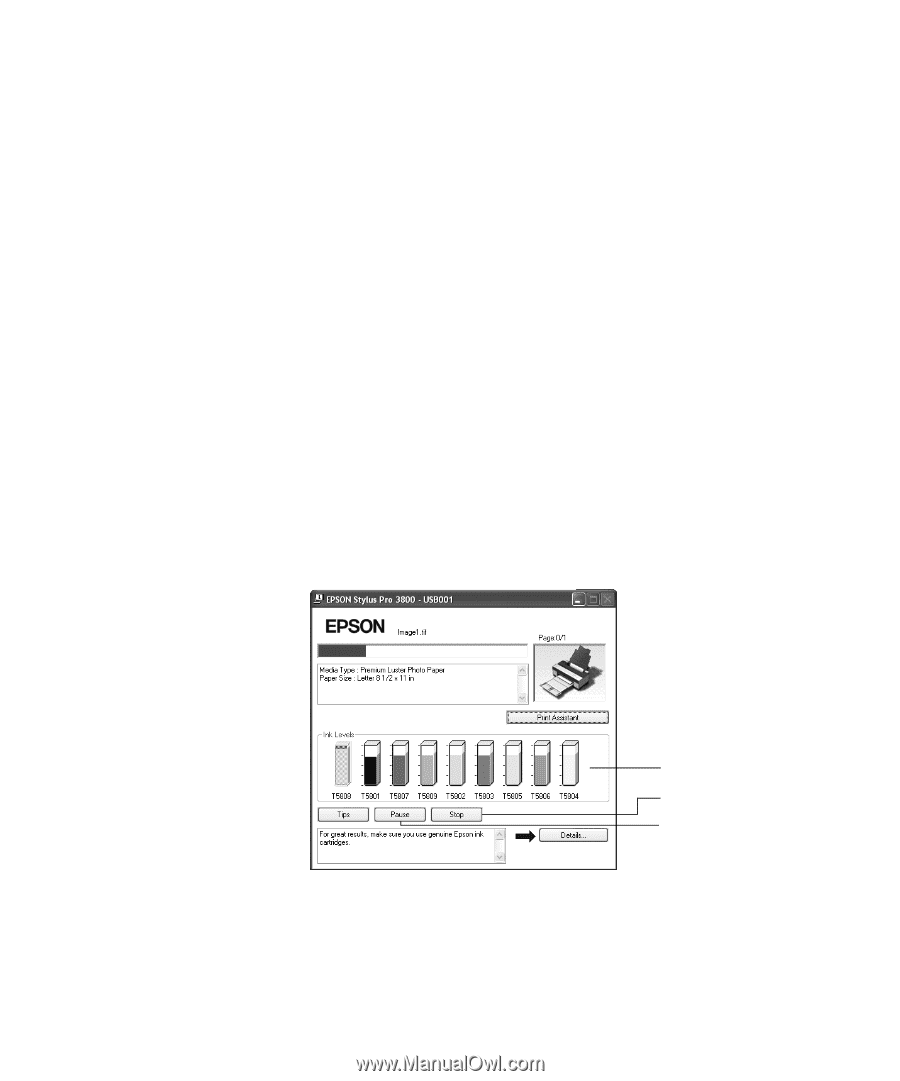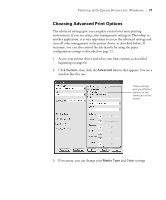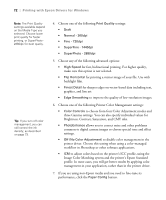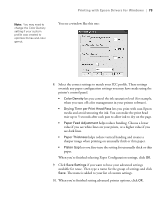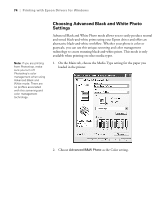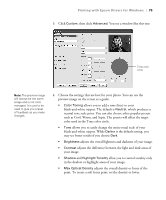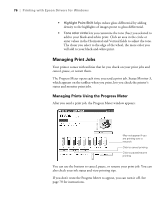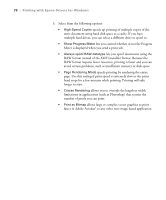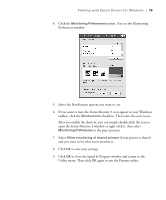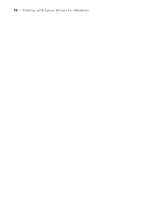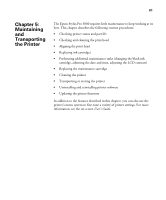Epson Stylus Pro 3800 Professional Edition Printer Guide - Page 76
Managing Print Jobs, Managing Prints Using the Progress Meter, After you send a print job
 |
View all Epson Stylus Pro 3800 Professional Edition manuals
Add to My Manuals
Save this manual to your list of manuals |
Page 76 highlights
76 | Printing with Epson Drivers for Windows • Highlight Point Shift helps reduce gloss differential by adding density to the highlights of images prone to gloss differential. • Tone color circle lets you customize the tone (hue) you selected to add to your black-and-white print. Click an area in the circle or enter values in the Horizontal and Vertical fields to adjust the tone. The closer you select to the edge of the wheel, the more color you will add to your black-and-white print. Managing Print Jobs Your printer comes with utilities that let you check on your print jobs and cancel, pause, or restart them. The Progress Meter opens each time you send a print job. Status Monitor 3, which appears on the taskbar when you print, lets you check the printer's status and monitor print jobs. Managing Prints Using the Progress Meter After you send a print job, the Progress Meter window appears: May not appear if you are printing over a network Click to cancel printing Click to pause/resume printing You can use the buttons to cancel, pause, or resume your print job. You can also check your ink status and view printing tips. If you don't want the Progress Meter to appear, you can turn it off. See page 78 for instructions. 4-76