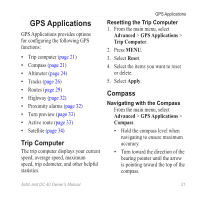Garmin Astro Astro and DC 40 Owner's Manual - Page 20
Map, Scaling the Map, Customizing the Map
 |
UPC - 753759063931
View all Garmin Astro manuals
Add to My Manuals
Save this manual to your list of manuals |
Page 20 highlights
Map Map The Astro has a preloaded basemap that includes cities, highways, exit information, and lake and river outlines. The example shows enhanced map detail using City Navigator®. Go to www.garmin.com. ➊ ➌ ➋ ➍ ➊ Map orientation arrow ➋ Map scale ➌ Your current location ➍ Dog location Scaling the Map Press IN and OUT to change the map scale. When you zoom in, the accuracy of your location is indicated by an accuracy circle. The smaller the circle, the more precise your location. Customizing the Map 1. Press MAP > MENU. 2. Select an option: • Select Data Fields (page 17). • Select Guidance Text to display navigation information above the map. • Select Setup Map to customize your map preferences (pages 40-42). • Select Turn Declutter On to hide items on the map that block road details. 16 Astro and DC 40 Owner's Manual