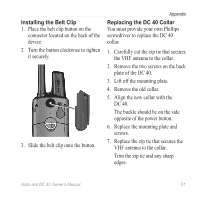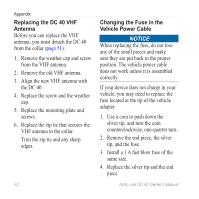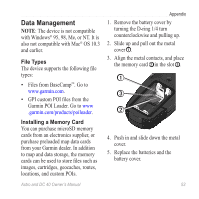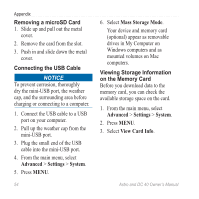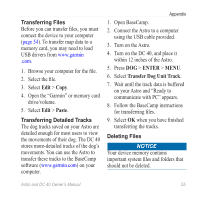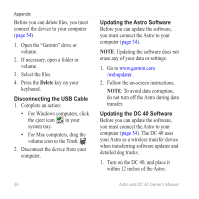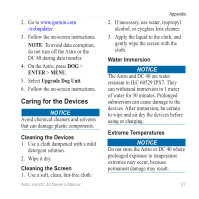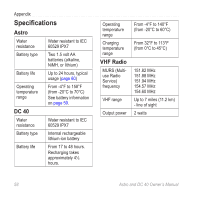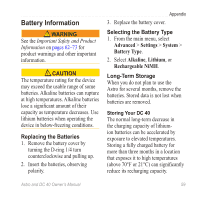Garmin Astro Astro and DC 40 Owner's Manual - Page 58
Removing a microSD Card, Connecting the USB Cable, Viewing Storage Information, on the Memory Card
 |
UPC - 753759063931
View all Garmin Astro manuals
Add to My Manuals
Save this manual to your list of manuals |
Page 58 highlights
Appendix Removing a microSD Card 1. Slide up and pull out the metal cover. 2. Remove the card from the slot. 3. Push in and slide down the metal cover. Connecting the USB Cable notice To prevent corrosion, thoroughly dry the mini-USB port, the weather cap, and the surrounding area before charging or connecting to a computer. 1. Connect the USB cable to a USB port on your computer. 2. Pull up the weather cap from the mini-USB port. 3. Plug the small end of the USB cable into the mini-USB port. 4. From the main menu, select Advanced > Settings > System. 5. Press MENU. 54 6. Select Mass Storage Mode. Your device and memory card (optional) appear as removable drives in My Computer on Windows computers and as mounted volumes on Mac computers. Viewing Storage Information on the Memory Card Before you download data to the memory card, you can check the available storage space on the card. 1. From the main menu, select Advanced > Settings > System. 2. Press MENU. 3. Select View Card Info. Astro and DC 40 Owner's Manual