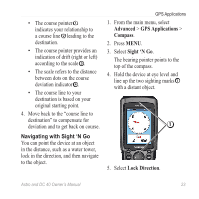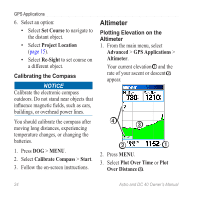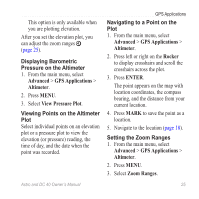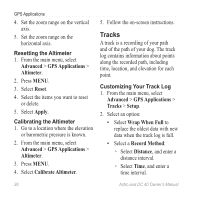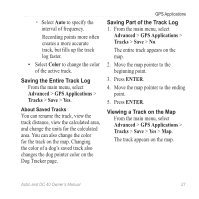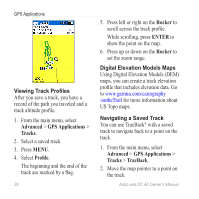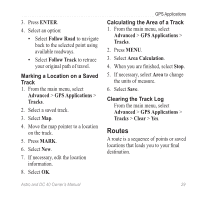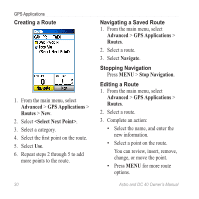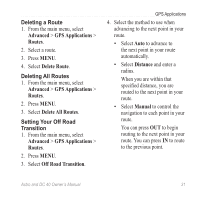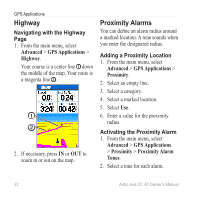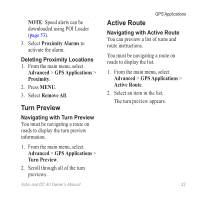Garmin Astro Astro and DC 40 Owner's Manual - Page 32
Viewing Track, Digital Elevation Models Maps, Navigating a Saved Track, Advanced, GPS Applications
 |
UPC - 753759063931
View all Garmin Astro manuals
Add to My Manuals
Save this manual to your list of manuals |
Page 32 highlights
GPS Applications Viewing Track Profiles After you save a track, you have a record of the path you traveled and a track altitude profile. 1. From the main menu, select Advanced > GPS Applications > Tracks. 2. Select a saved track. 3. Press MENU. 4. Select Profile. The beginning and the end of the track are marked by a flag. 28 5. Press left or right on the Rocker to scroll across the track profile. While scrolling, press ENTER to show the point on the map. 6. Press up or down on the Rocker to set the zoom range. Digital Elevation Models Maps Using Digital Elevation Models (DEM) maps, you can create a track elevation profile that includes elevation data. Go to www.garmin.com/cartography /ontheTrail for more information about US Topo maps. Navigating a Saved Track You can use TracBack® with a saved track to navigate back to a point on the track. 1. From the main menu, select Advanced > GPS Applications > Tracks > TracBack. 2. Move the map pointer to a point on the track. Astro and DC 40 Owner's Manual