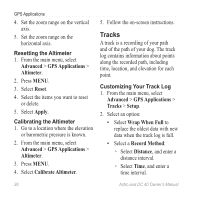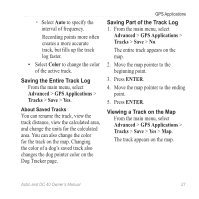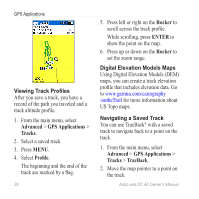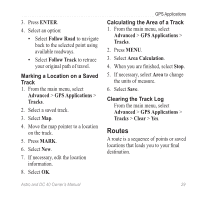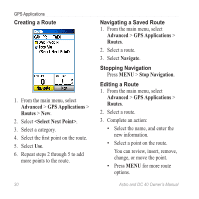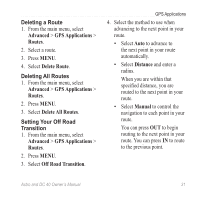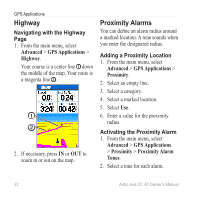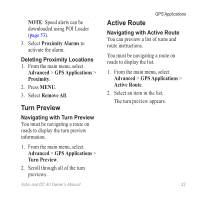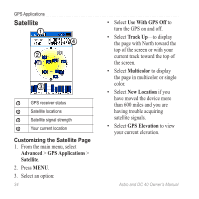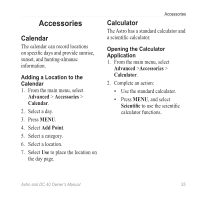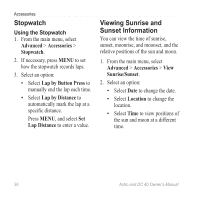Garmin Astro Astro and DC 40 Owner's Manual - Page 35
Deleting a Route, Setting Your Off Road, Transition, Advanced, GPS Applications, Routes
 |
UPC - 753759063931
View all Garmin Astro manuals
Add to My Manuals
Save this manual to your list of manuals |
Page 35 highlights
Deleting a Route 1. From the main menu, select Advanced > GPS Applications > Routes. 2. Select a route. 3. Press MENU. 4. Select Delete Route. Deleting All Routes 1. From the main menu, select Advanced > GPS Applications > Routes. 2. Press MENU. 3. Select Delete All Routes. Setting Your Off Road Transition 1. From the main menu, select Advanced > GPS Applications > Routes. 2. Press MENU. 3. Select Off Road Transition. GPS Applications 4. Select the method to use when advancing to the next point in your route. • Select Auto to advance to the next point in your route automatically. • Select Distance and enter a radius. When you are within that specified distance, you are routed to the next point in your route. • Select Manual to control the navigation to each point in your route. You can press OUT to begin routing to the next point in your route. You can press IN to route to the previous point. Astro and DC 40 Owner's Manual 31