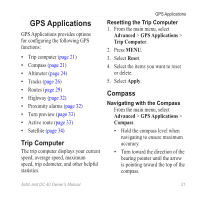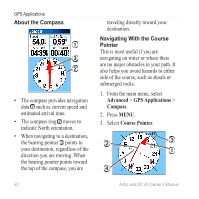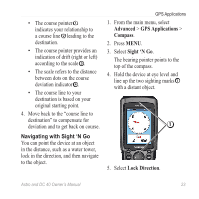Garmin Astro Astro and DC 40 Owner's Manual - Page 22
Find Features, Finding Locations
 |
UPC - 753759063931
View all Garmin Astro manuals
Add to My Manuals
Save this manual to your list of manuals |
Page 22 highlights
Find Features Find Features You can use the Find menu to search for marked locations, cities, and exits included in the basemap. Additional categories appear if you have optional, compatible detailed maps loaded on the device. When you open a category, the list contains items near your current location or the map pointer (if active). Finding Locations Navigating to a Marked Location 1. From the main menu, select Advanced > Find > Marked Locations. 2. Select a marked location. 3. Select Go To. Finding a Location by Name 1. From the main menu, select Advanced > Find. 2. Select the type of item you want to find. 3. Press MENU. 4. Select Find by Name. 5. Enter the name of the location. You can select OK when the Find list contains a match. 6. Select an option: • Select Save to save the item as a location. • Select Map to display the item as a location on the map. • Select Go To to navigate a route to the location. Finding a Location Near Another Location 1. Find a location. 2. Press MENU. 3. Select Find Near Here. 4. Select a category. 18 Astro and DC 40 Owner's Manual