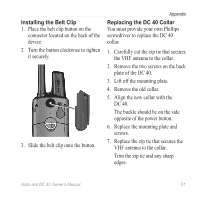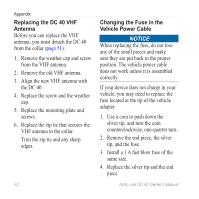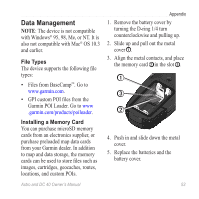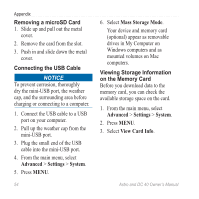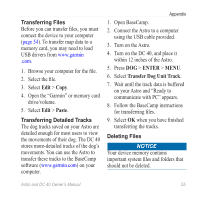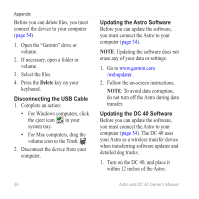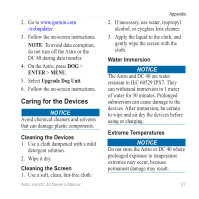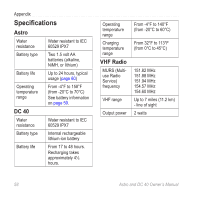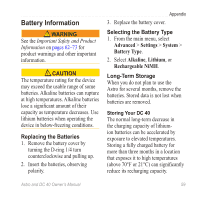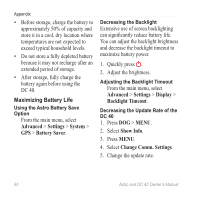Garmin Astro Astro and DC 40 Owner's Manual - Page 59
Transferring Files, Transferring Detailed Tracks, Deleting Files, Paste, ENTER
 |
UPC - 753759063931
View all Garmin Astro manuals
Add to My Manuals
Save this manual to your list of manuals |
Page 59 highlights
Transferring Files Before you can transfer files, you must connect the device to your computer (page 54). To transfer map data to a memory card, you may need to load USB drivers from www.garmin .com. 1. Browse your computer for the file. 2. Select the file. 3. Select Edit > Copy. 4. Open the "Garmin" or memory card drive/volume. 5. Select Edit > Paste. Transferring Detailed Tracks The dog tracks saved on your Astro are detailed enough for most users to view the movements of their dog. The DC 40 stores more-detailed tracks of the dog's movements. You can use the Astro to transfer these tracks to the BaseCamp software (www.garmin.com) on your computer. Appendix 1. Open BaseCamp. 2. Connect the Astro to a computer using the USB cable provided. 3. Turn on the Astro. 4. Turn on the DC 40, and place it within 12 inches of the Astro. 5. Press DOG > ENTER > MENU. 6. Select Transfer Dog Unit Track. 7. Wait until the track data is buffered on your Astro and "Ready to communicate with PC" appears. 8. Follow the BaseCamp instructions for transferring files. 9. Select OK when you have finished transferring the tracks. Deleting Files NOTICE Your device memory contains important system files and folders that should not be deleted. Astro and DC 40 Owner's Manual 55