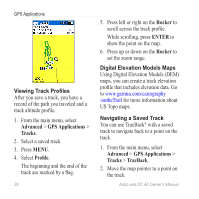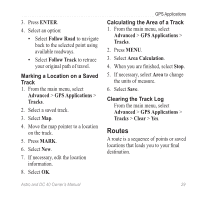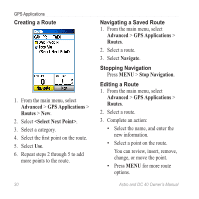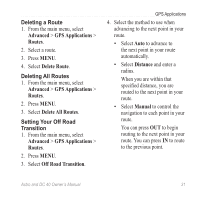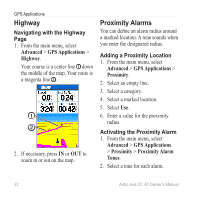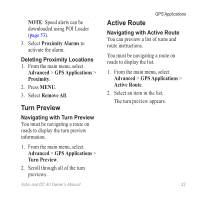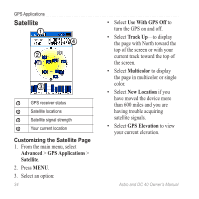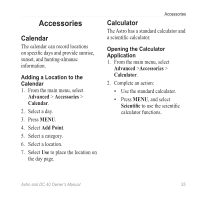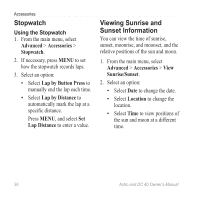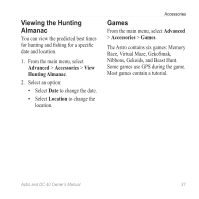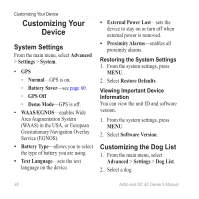Garmin Astro Astro and DC 40 Owner's Manual - Page 37
Turn Preview, Active Route, Proximity Alarms, Advanced, GPS Applications, Proximity, Remove All
 |
UPC - 753759063931
View all Garmin Astro manuals
Add to My Manuals
Save this manual to your list of manuals |
Page 37 highlights
NOTE: Speed alerts can be downloaded using POI Loader (page 53). 3. Select Proximity Alarms to activate the alarm. Deleting Proximity Locations 1. From the main menu, select Advanced > GPS Applications > Proximity. 2. Press MENU. 3. Select Remove All. Turn Preview Navigating with Turn Preview You must be navigating a route on roads to display the turn preview information. Active Route GPS Applications Navigating with Active Route You can preview a list of turns and route instructions. You must be navigating a route on roads to display the list. 1. From the main menu, select Advanced > GPS Applications > Active Route. 2. Select an item in the list. The turn preview appears. 1. From the main menu, select Advanced > GPS Applications > Turn Preview. 2. Scroll through all of the turn previews. Astro and DC 40 Owner's Manual 33