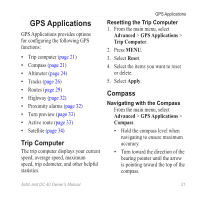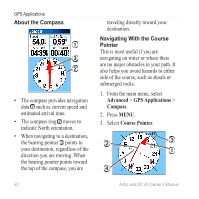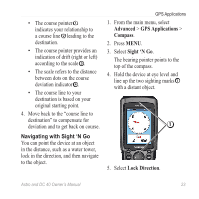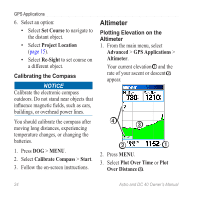Garmin Astro Astro and DC 40 Owner's Manual - Page 23
Finding a Location Near a Point, on the Map, Downloading Geocaches, Finding a Geocache, Finding a City - downloads
 |
UPC - 753759063931
View all Garmin Astro manuals
Add to My Manuals
Save this manual to your list of manuals |
Page 23 highlights
The list displays locations near the original location. Finding a Location Near a Point on the Map 1. Find a location. 2. Press MENU. 3. Select Change Reference. The map opens. 4. Move the map pointer to a location on the map. 5. Press ENTER to show a list of items near the map location. Downloading Geocaches Go to my.garmin.com for details and instructions for downloading geocache locations from the Internet. Finding a Geocache 1. From the main menu, select Advanced > Find > Geocache. 2. Select a geocache. Find Features 3. Select Go To to navigate to the geocache location. When a geocache is found, the Astro marks the cache as found, logs an entry into the calendar, and shows the nearest cache. Finding a City 1. From the main menu, select Advanced > Find > Cities. A list of cities near your current location appears. 2. Select a city from the list. Finding an Interstate Exit 1. From the main menu, select Advanced > Find > Exits. A list of exits near your current location appears. 2. Select an exit. The exit description, a list of services near the exit, and the distance and bearing from the exit to the highlighted service appear. Astro and DC 40 Owner's Manual 19