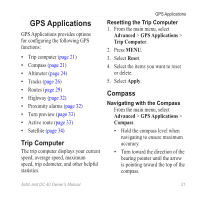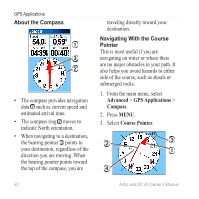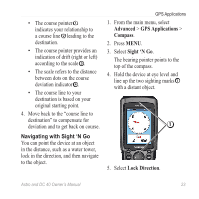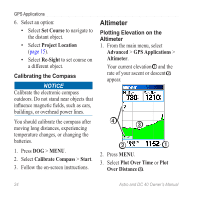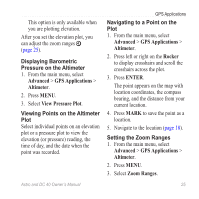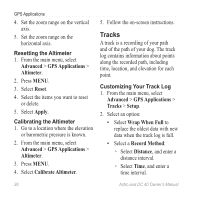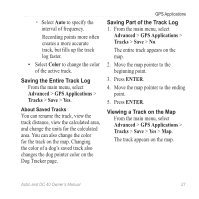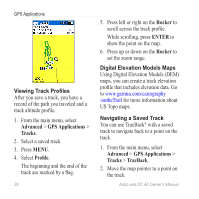Garmin Astro Astro and DC 40 Owner's Manual - Page 27
Advanced, GPS Applications, Compass, Sight 'N Go, Lock Direction, Navigating with Sight 'N Go
 |
UPC - 753759063931
View all Garmin Astro manuals
Add to My Manuals
Save this manual to your list of manuals |
Page 27 highlights
• The course pointer ➊ indicates your relationship to a course line ➋ leading to the destination. • The course pointer provides an indication of drift (right or left) according to the scale ➌. • The scale refers to the distance between dots on the course deviation indicator ➍. • The course line to your destination is based on your original starting point. 4. Move back to the "course line to destination" to compensate for deviation and to get back on course. Navigating with Sight 'N Go You can point the device at an object in the distance, such as a water tower, lock in the direction, and then navigate to the object. GPS Applications 1. From the main menu, select Advanced > GPS Applications > Compass. 2. Press MENU. 3. Select Sight 'N Go. The bearing pointer points to the top of the compass. 4. Hold the device at eye level and line up the two sighting marks ➊ with a distant object. ➊ 5. Select Lock Direction. Astro and DC 40 Owner's Manual 23