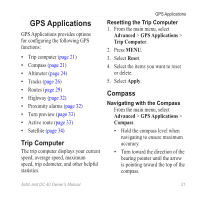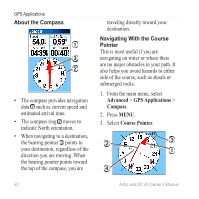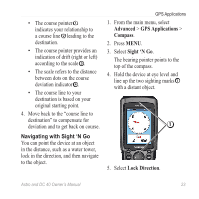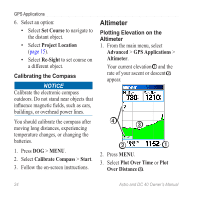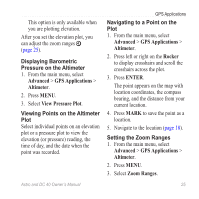Garmin Astro Astro and DC 40 Owner's Manual - Page 24
Using Optional Detailed Maps, Stopping Navigation, Finding Recently Found, Locations
 |
UPC - 753759063931
View all Garmin Astro manuals
Add to My Manuals
Save this manual to your list of manuals |
Page 24 highlights
Find Features 3. Select a service from the list. Finding Recently Found Locations 1. From the main menu, select Advanced > Find > Recent Finds. 2. Select an item. Using Optional Detailed Maps You can use optional City Navigator maps to search for addresses, intersections, and other locations. The detailed maps contain millions of points of interest, such as restaurants, hotels, and auto services. Go to www.garmin.com. Finding an Address 1. From the main menu, select Advanced > Find > Addresses. 20 If your device has acquired satellite signals, the field is populated with your current region. 2. Enter the city, street number, and street name. Matches appear as you select characters in the name. 3. Select the address from the list. Finding a Point of Interest 1. From the main menu, select Advanced > Find. 2. Select an option to view points of interest near your current location: • Select All Points of Interest. • Select a POI category. 3. Press MENU to narrow your search. 4. Select an item from the list. Stopping Navigation Press MENU > Stop Navigation. Astro and DC 40 Owner's Manual