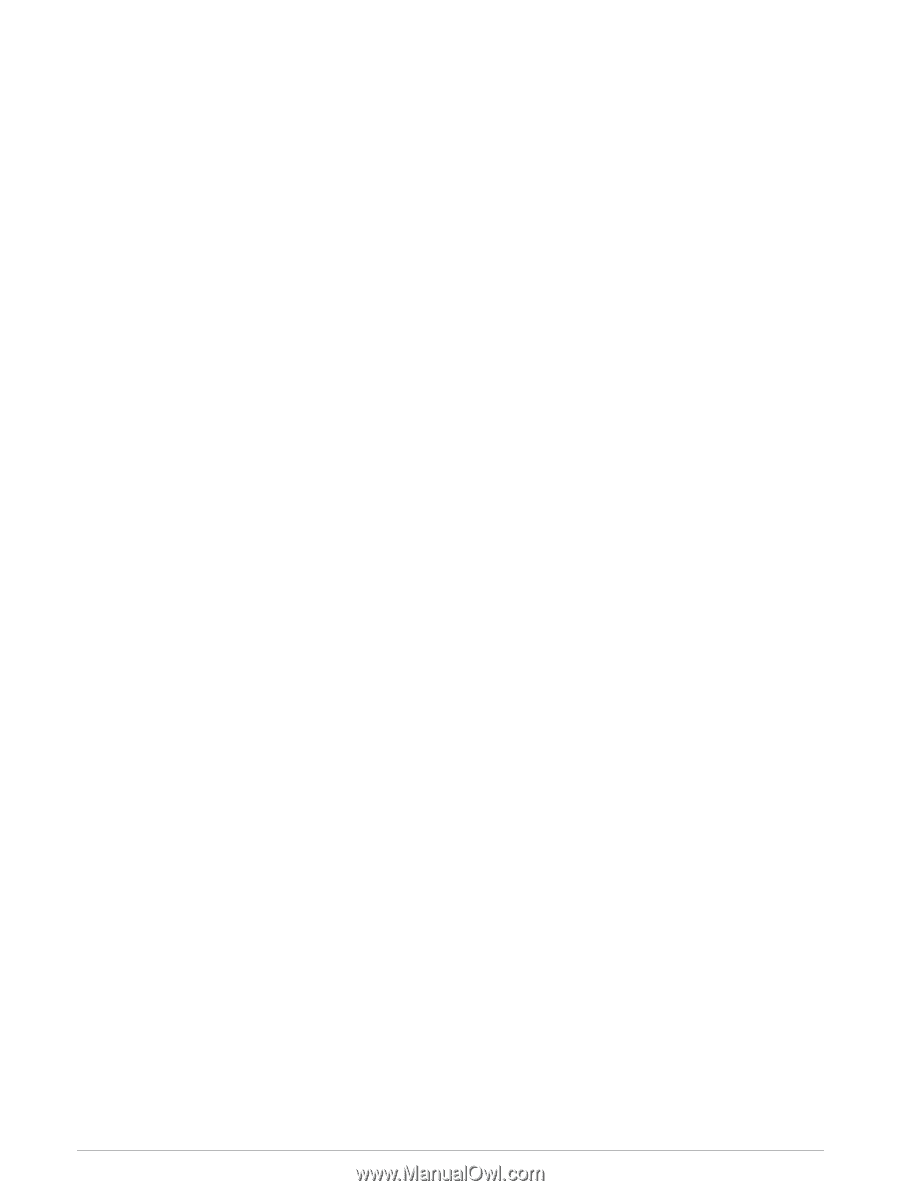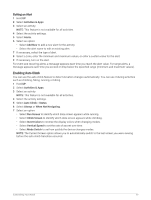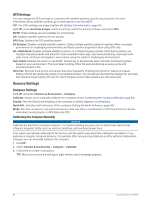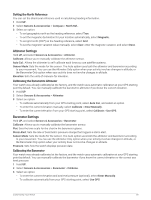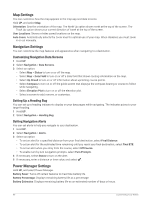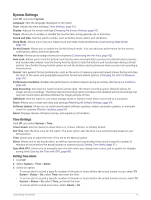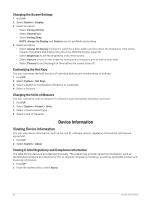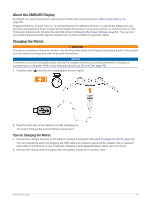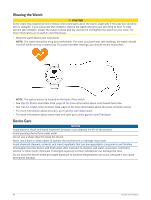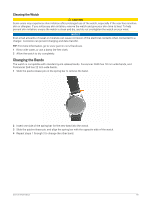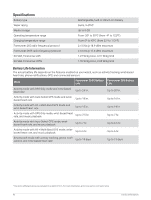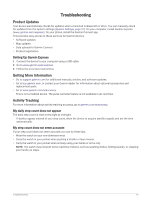Garmin Forerunner 265S Owners Manual - Page 100
Changing the Screen Settings, Customizing the Hot Keys, Changing the Units of Measure
 |
View all Garmin Forerunner 265S manuals
Add to My Manuals
Save this manual to your list of manuals |
Page 100 highlights
Changing the Screen Settings 1 Hold UP. 2 Select System > Display. 3 Select an option: • Select During Activity. • Select General Use. • Select During Sleep. NOTE: Always On Display and Gesture are not available during sleep. 4 Select an option: • Select Always On Display to keep the watch face data visible and turn down the brightness. This option impacts the battery and display life (About the AMOLED Display, page 93). • Select Brightness to set the brightness level of the screen. • Select Gesture to turn on the screen by raising and turning your arm to look at your wrist. • Select Timeout to set the length of time before the screen turns off. Customizing the Hot Keys You can customize the hold function of individual buttons and combinations of buttons. 1 Hold UP. 2 Select System > Hot Keys. 3 Select a button or combination of buttons to customize. 4 Select a function. Changing the Units of Measure You can customize units of measure for distance, pace and speed, elevation, and more. 1 Hold UP. 2 Select System > Format > Units. 3 Select a measurement type. 4 Select a unit of measure. Device Information Viewing Device Information You can view device information, such as the unit ID, software version, regulatory information, and license agreement. 1 Hold UP. 2 Select System > About. Viewing E-label Regulatory and Compliance Information The label for this device is provided electronically. The e-label may provide regulatory information, such as identification numbers provided by the FCC or regional compliance markings, as well as applicable product and licensing information. 1 Hold UP. 2 From the system menu, select About. 92 Device Information