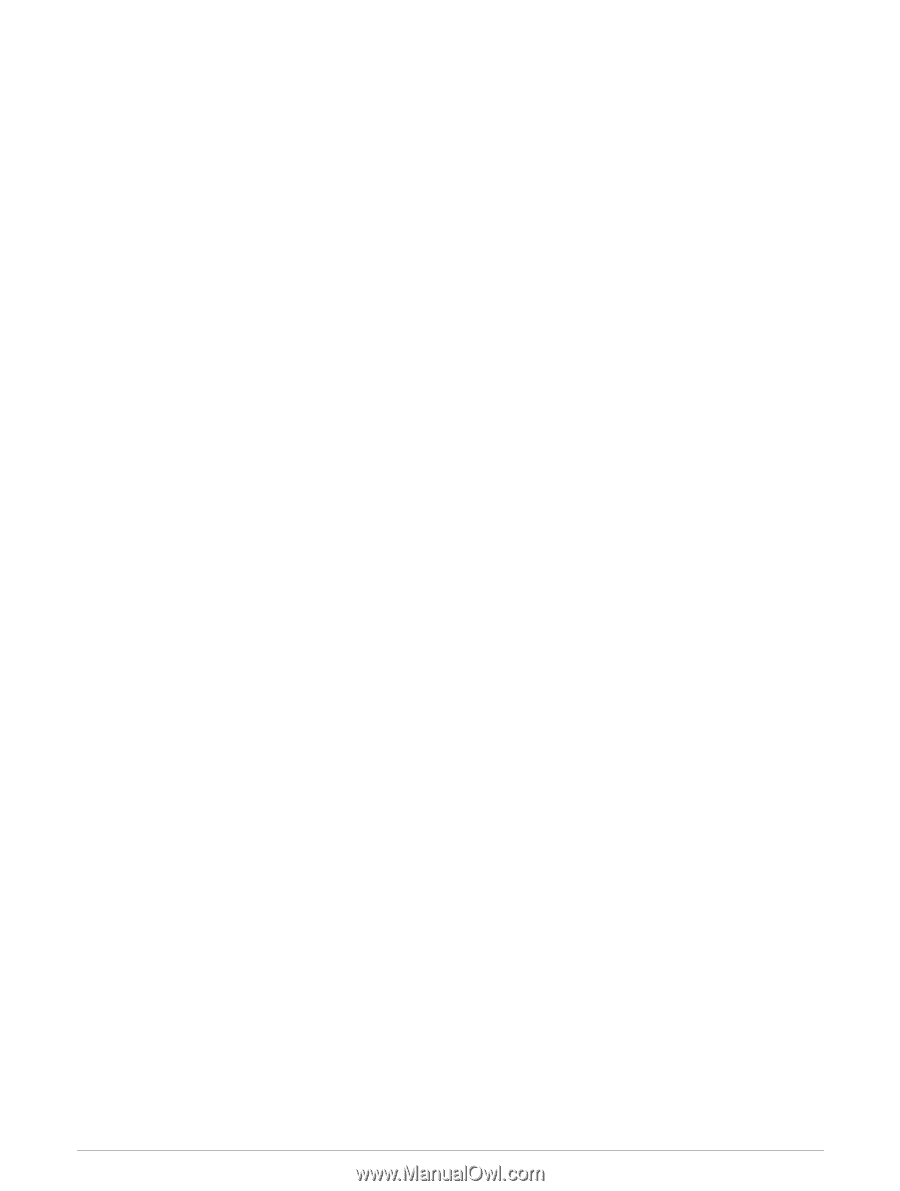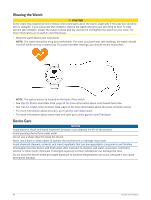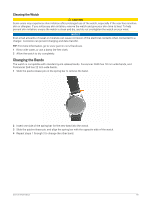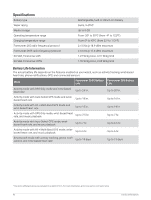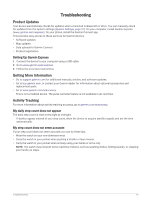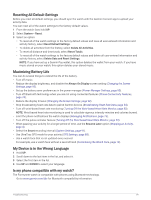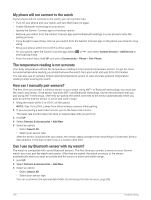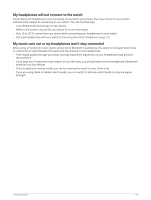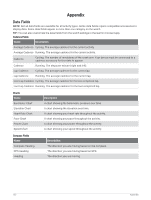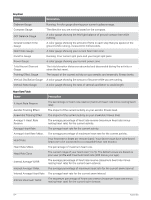Garmin Forerunner 265S Owners Manual - Page 107
Resetting All Default Settings, Maximizing Battery Life, My Device is in the Wrong Language
 |
View all Garmin Forerunner 265S manuals
Add to My Manuals
Save this manual to your list of manuals |
Page 107 highlights
Resetting All Default Settings Before you reset all default settings, you should sync the watch with the Garmin Connect app to upload your activity data. You can reset all of the watch settings to the factory default values. 1 From the watch face, hold UP. 2 Select System > Reset. 3 Select an option: • To reset all of the watch settings to the factory default values and save all user-entered information and activity history, select Reset Default Settings. • To delete all activities from the history, select Delete All Activities. • To reset all distance and time totals, select Reset Totals. • To reset all of the watch settings to the factory default values and delete all user-entered information and activity history, select Delete Data and Reset Settings. NOTE: If you have set up a Garmin Pay wallet, this option deletes the wallet from your watch. If you have music stored on your watch, this option deletes your stored music. Maximizing Battery Life You can do several things to extend the life of the battery. • Turn off music. • Reduce the display brightness, and disable the Always On Display screen setting (Changing the Screen Settings, page 92). • Set up the battery saver preferences in the power manager (Power Manager Settings, page 90). • Turn off Bluetooth technology when you are not using connected features (Phone Connectivity Features, page 74). • Reduce the display timeout (Changing the Screen Settings, page 92). • Stop broadcasting heart rate data to paired Garmin devices (Broadcasting Heart Rate Data, page 54). • Turn off wrist-based heart rate monitoring (Turning Off the Wrist-based Heart Rate Monitor, page 53). NOTE: Wrist-based heart rate monitoring is used to calculate vigorous intensity minutes and calories burned. • Limit the phone notifications the watch displays (Managing Notifications, page 75). • Turn off the pulse oximeter feature (Turning Off the Wrist-based Heart Rate Monitor, page 53). • When pausing your activity for a longer period of time, use the Resume Later option (Stopping an Activity, page 4). • Select the Smart recording interval (System Settings, page 91). • Use UltraTrac GPS mode for your activity (GPS Settings, page 88). • Use a watch face that is not updated every second. For example, use a watch face without a second hand (Customizing the Watch Face, page 14). My Device is in the Wrong Language 1 Hold UP. 2 Scroll down to the last item in the list, and select it. 3 Select the first item in the list. 4 Use UP and DOWN to select your language. Is my phone compatible with my watch? The Forerunner watch is compatible with phones using Bluetooth technology. Go to www.garmin.com/ble for Bluetooth compatibility information. Troubleshooting 99