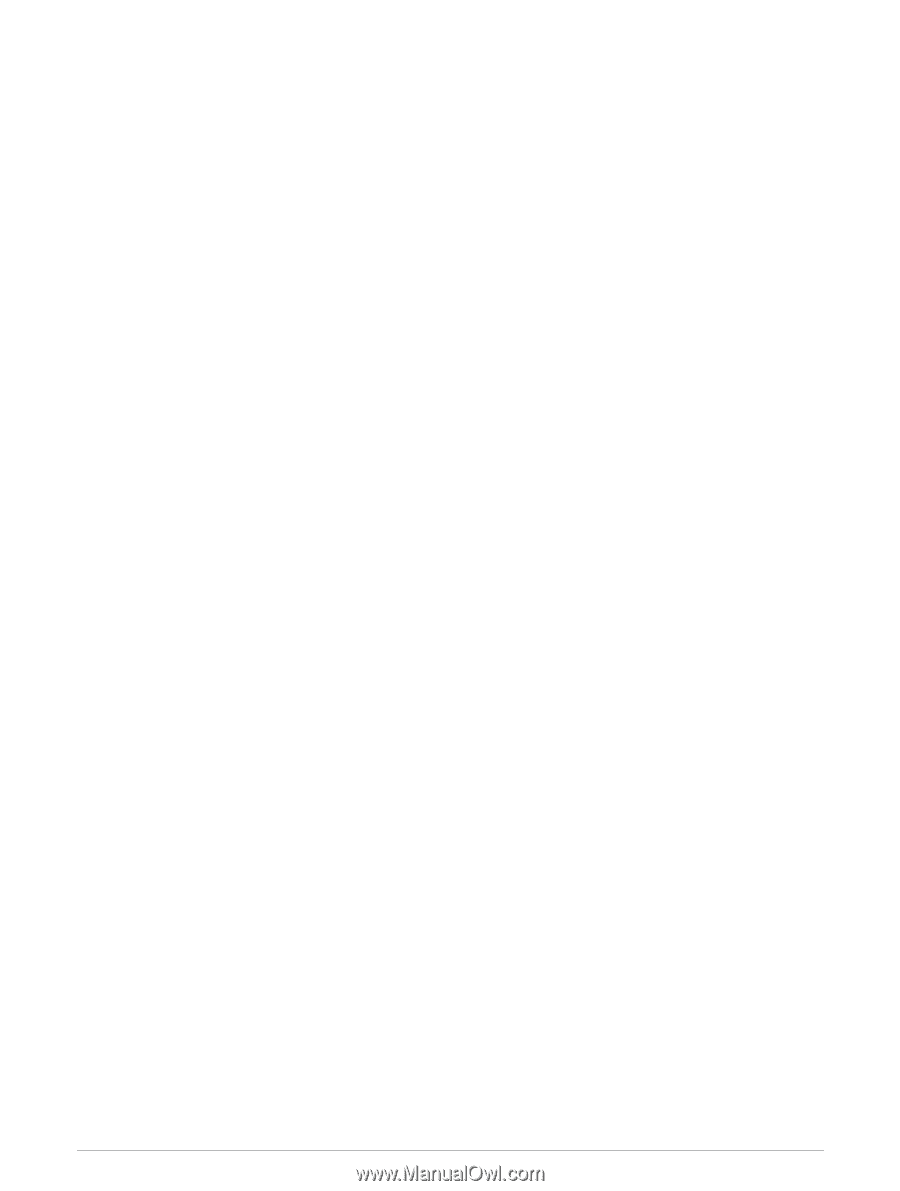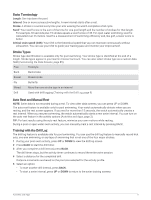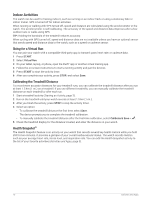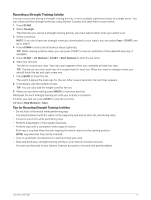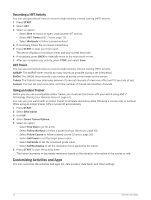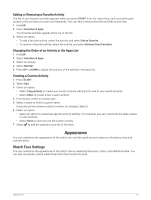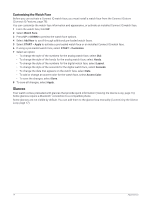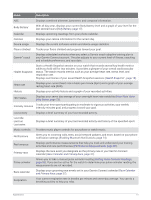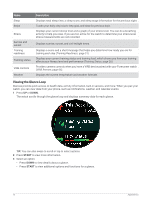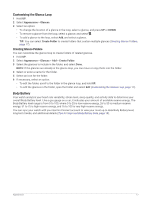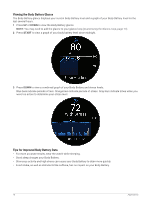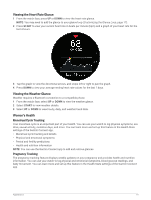Garmin Forerunner 265S Owners Manual - Page 22
Customizing the Watch Face, Glances
 |
View all Garmin Forerunner 265S manuals
Add to My Manuals
Save this manual to your list of manuals |
Page 22 highlights
Customizing the Watch Face Before you can activate a Connect IQ watch face, you must install a watch face from the Connect IQ store (Connect IQ Features, page 78). You can customize the watch face information and appearance, or activate an installed Connect IQ watch face. 1 From the watch face, hold UP. 2 Select Watch Face. 3 Press UP or DOWN to preview the watch face options. 4 Select Add New to scroll through additional pre-loaded watch faces. 5 Select START > Apply to activate a pre-loaded watch face or an installed Connect IQ watch face. 6 If using a pre-loaded watch face, select START > Customize. 7 Select an option: • To change the style of the numbers for the analog watch face, select Dial. • To change the style of the hands for the analog watch face, select Hands. • To change the style of the numbers for the digital watch face, select Layout. • To change the style of the seconds for the digital watch face, select Seconds. • To change the data that appears on the watch face, select Data. • To add or change an accent color for the watch face, select Accent Color. • To save the changes, select Done. 8 To save all changes, select Apply. Glances Your watch comes preloaded with glances that provide quick information (Viewing the Glance Loop, page 16). Some glances require a Bluetooth® connection to a compatible phone. Some glances are not visible by default. You can add them to the glance loop manually (Customizing the Glance Loop, page 17). 14 Appearance