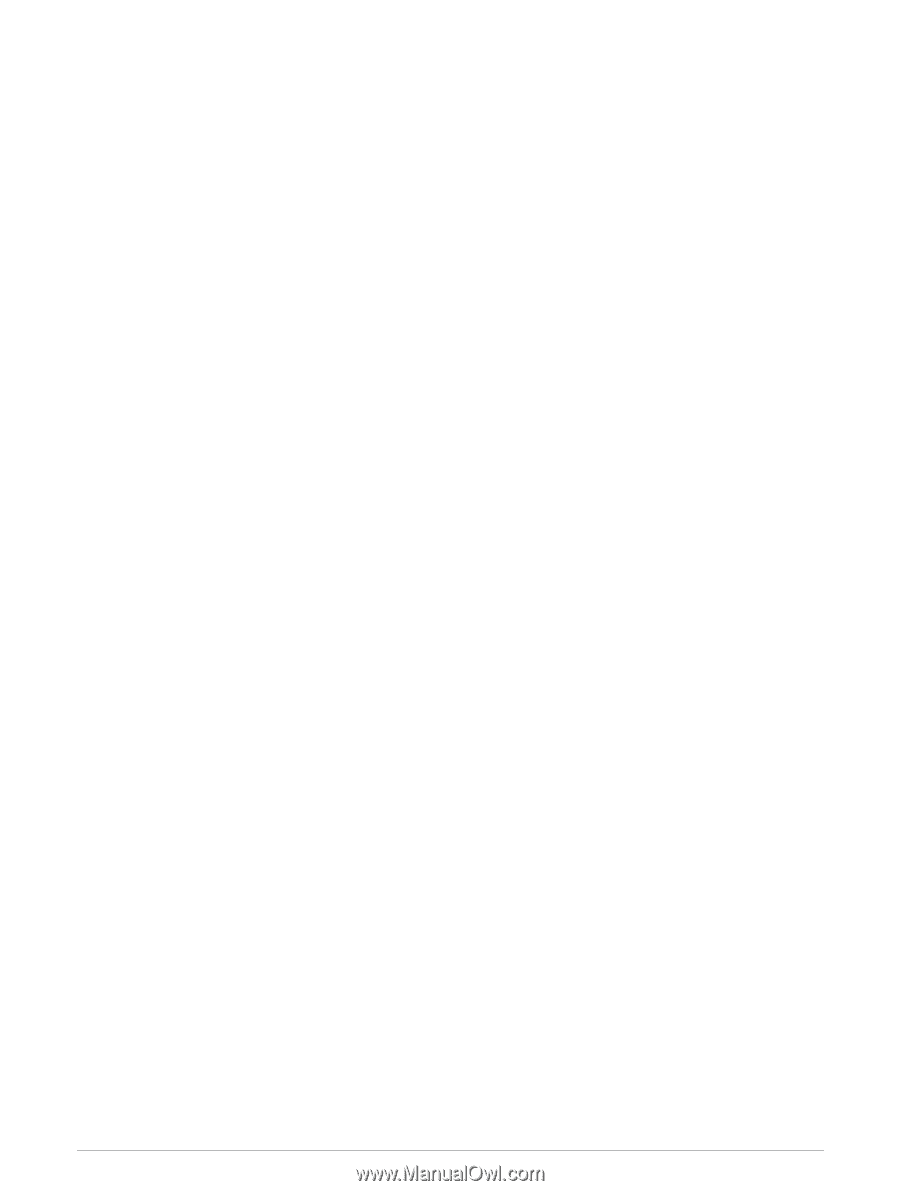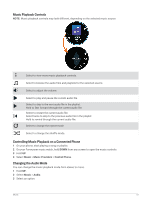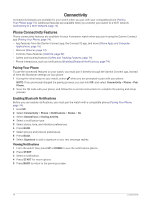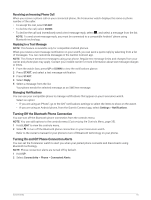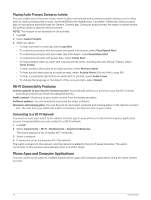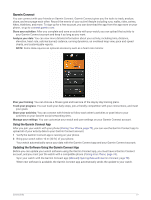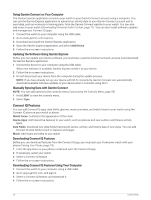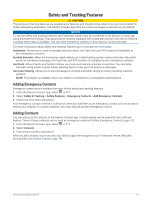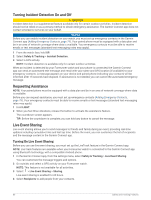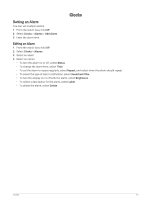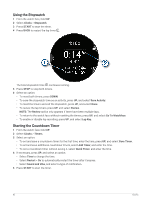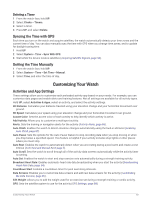Garmin Forerunner 265S Owners Manual - Page 86
Using Garmin Connect on Your Computer, Updating the Software Using Garmin Express
 |
View all Garmin Forerunner 265S manuals
Add to My Manuals
Save this manual to your list of manuals |
Page 86 highlights
Using Garmin Connect on Your Computer The Garmin Express application connects your watch to your Garmin Connect account using a computer. You can use the Garmin Express application to upload your activity data to your Garmin Connect account and to send data, such as workouts or training plans, from the Garmin Connect website to your watch. You can also add music to your watch (Downloading Personal Audio Content, page 71). You can also install software updates and manage your Connect IQ apps. 1 Connect the watch to your computer using the USB cable. 2 Go to www.garmin.com/express. 3 Download and install the Garmin Express application. 4 Open the Garmin Express application, and select Add Device. 5 Follow the on-screen instructions. Updating the Software Using Garmin Express Before you can update your device software, you must have a Garmin Connect account, and you must download the Garmin Express application. 1 Connect the device to your computer using the USB cable. When new software is available, Garmin Express sends it to your device. 2 Follow the on-screen instructions. 3 Do not disconnect your device from the computer during the update process. NOTE: If you have already set up your device with Wi‑Fi connectivity, Garmin Connect can automatically download available software updates to your device when it connects using Wi‑Fi. Manually Syncing Data with Garmin Connect NOTE: You can add options to the controls menu (Customizing the Controls Menu, page 35). 1 Hold LIGHT to view the controls menu. 2 Select Sync. Connect IQ Features You can add Connect IQ apps, data fields, glances, music providers, and watch faces to your watch using the Connect IQ store on your watch or phone. Watch Faces: Customize the appearance of the clock. Device Apps: Add interactive features to your watch, such as glances and new outdoor and fitness activity types. Data Fields: Download new data fields that present sensor, activity, and history data in new ways. You can add Connect IQ data fields to built-in features and pages. Music: Add music providers to your watch. Downloading Connect IQ Features Before you can download features from the Connect IQ app, you must pair your Forerunner watch with your phone (Pairing Your Phone, page 74). 1 From the app store on your phone, install and open the Connect IQ app. 2 If necessary, select your watch. 3 Select a Connect IQ feature. 4 Follow the on-screen instructions. Downloading Connect IQ Features Using Your Computer 1 Connect the watch to your computer using a USB cable. 2 Go to apps.garmin.com, and sign in. 3 Select a Connect IQ feature, and download it. 4 Follow the on-screen instructions. 78 Connectivity