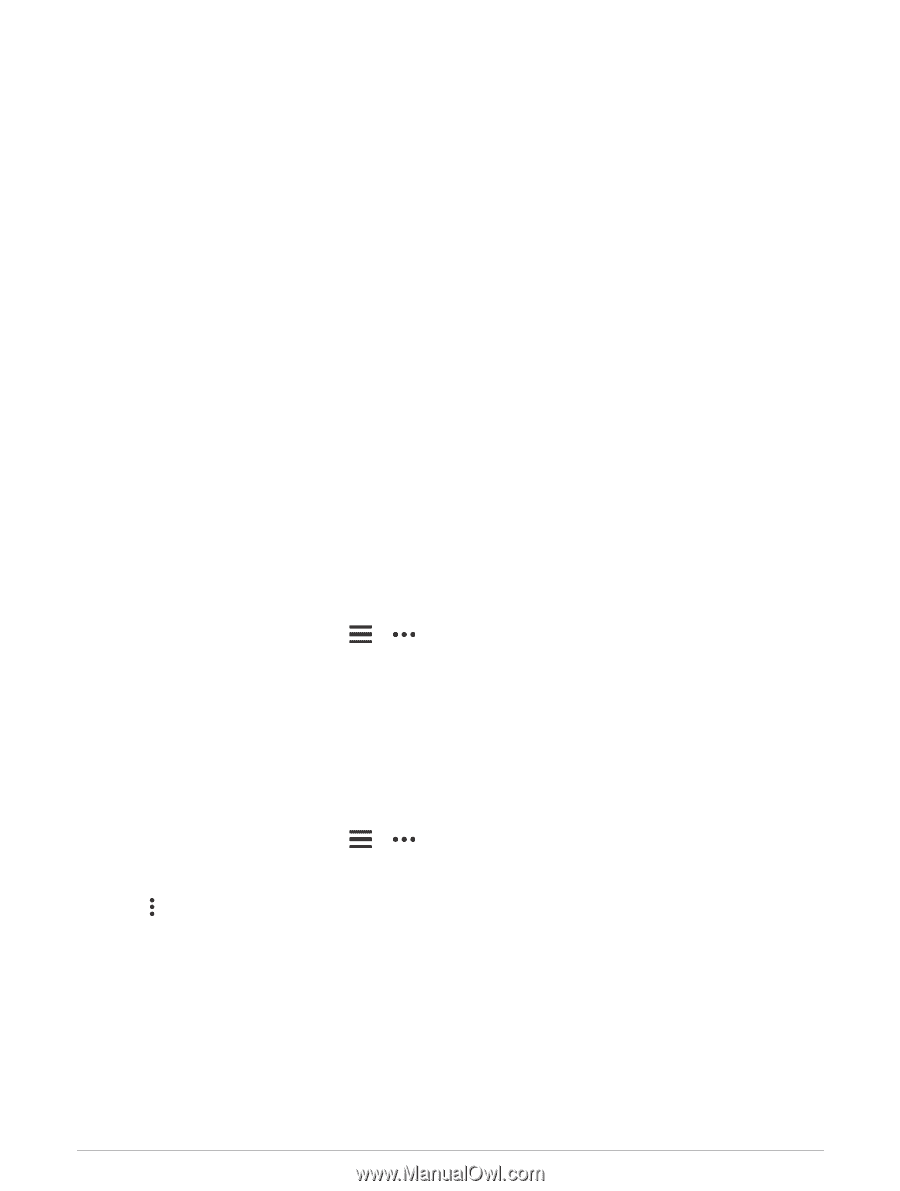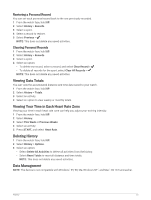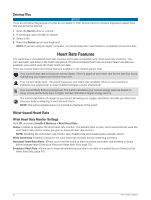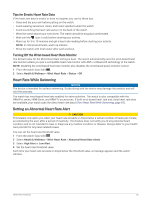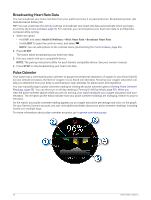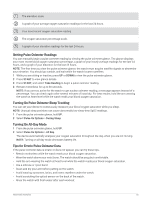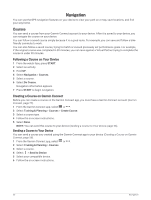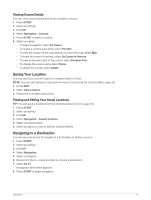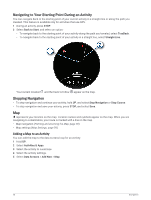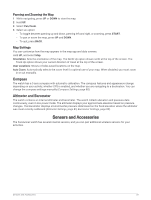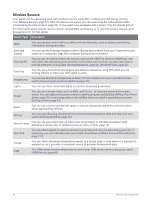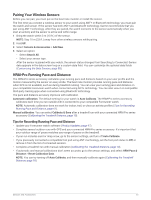Garmin Forerunner 265S Owners Manual - Page 64
Navigation, Courses, Following a Course on Your Device, Creating a Course on Garmin Connect
 |
View all Garmin Forerunner 265S manuals
Add to My Manuals
Save this manual to your list of manuals |
Page 64 highlights
Navigation You can use the GPS navigation features on your device to view your path on a map, save locations, and find your way home. Courses You can send a course from your Garmin Connect account to your device. After it is saved to your device, you can navigate the course on your device. You can follow a saved course simply because it is a good route. For example, you can save and follow a bike friendly commute to work. You can also follow a saved course, trying to match or exceed previously set performance goals. For example, if the original course was completed in 30 minutes, you can race against a Virtual Partner trying to complete the course in under 30 minutes. Following a Course on Your Device 1 From the watch face, press START. 2 Select an activity. 3 Hold UP. 4 Select Navigation > Courses. 5 Select a course. 6 Select Do Course. Navigation information appears. 7 Press START to begin navigation. Creating a Course on Garmin Connect Before you can create a course on the Garmin Connect app, you must have a Garmin Connect account (Garmin Connect, page 77). 1 From the Garmin Connect app, select or . 2 Select Training & Planning > Courses > Create Course. 3 Select a course type. 4 Follow the on-screen instructions. 5 Select Done. NOTE: You can send this course to your device (Sending a Course to Your Device, page 56). Sending a Course to Your Device You can send a course you created using the Garmin Connect app to your device (Creating a Course on Garmin Connect, page 56). 1 From the Garmin Connect app, select or . 2 Select Training & Planning > Courses. 3 Select a course. 4 Select > Send to Device. 5 Select your compatible device. 6 Follow the on-screen instructions. 56 Navigation