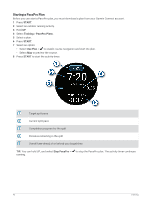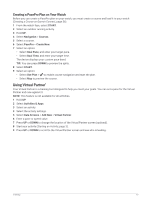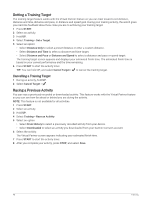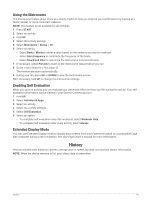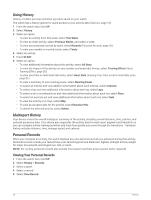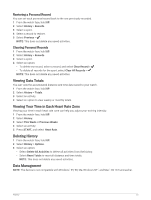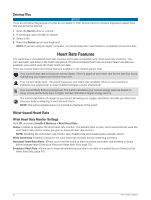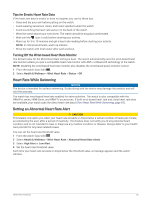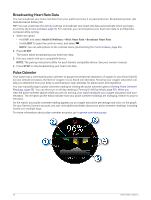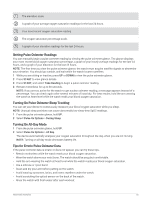Garmin Forerunner 265S Owners Manual - Page 58
Using History, Multisport History, Personal Records, Viewing Your Personal Records
 |
View all Garmin Forerunner 265S manuals
Add to My Manuals
Save this manual to your list of manuals |
Page 58 highlights
Using History History contains previous activities you have saved on your watch. The watch has a history glance for quick access to your activity data (Glances, page 14). 1 From the watch face, hold UP. 2 Select History. 3 Select an option: • To view an activity from this week, select This Week. • To view an older activity, select Previous Weeks, and select a week. • To view your personal records by sport, select Records (Personal Records, page 50). • To view your weekly or monthly totals, select Totals. 4 Select an activity. 5 Press START. 6 Select an option: • To view additional information about the activity, select All Stats. • To view the impact of the activity on your aerobic and anaerobic fitness, select Training Effect (About Training Effect, page 28). • To view your time in each heart rate zone, select Heart Rate (Viewing Your Time in Each Heart Rate Zone, page 51). • To view a summary of your running power, select Running Power. • To select an interval and view addition information about each interval, select Intervals. • To select a lap and view additional information about each lap, select Laps. • To select a ski or snowboard run and view additional information about each run, select Runs. • To select an exercise set and view additional information about each set, select Sets. • To view the activity on a map, select Map. • To view an elevation plot for the activity, select Elevation Plot. • To delete the selected activity, select Delete. Multisport History Your device stores the overall multisport summary of the activity, including overall distance, time, calories, and optional accessory data. Your device also separates the activity data for each sport segment and transition so you can compare similar training activities and track how quickly you move through the transitions. Transition history includes distance, time, average speed, and calories. Personal Records When you complete an activity, the watch displays any new personal records you achieved during that activity. Personal records include your fastest time over several typical race distances, highest strength activity weight for major movements, and longest run, ride, or swim. NOTE: For cycling, personal records also include most ascent and best power (power meter required). Viewing Your Personal Records 1 From the watch face, hold UP. 2 Select History > Records. 3 Select a sport. 4 Select a record. 5 Select View Record. 50 History