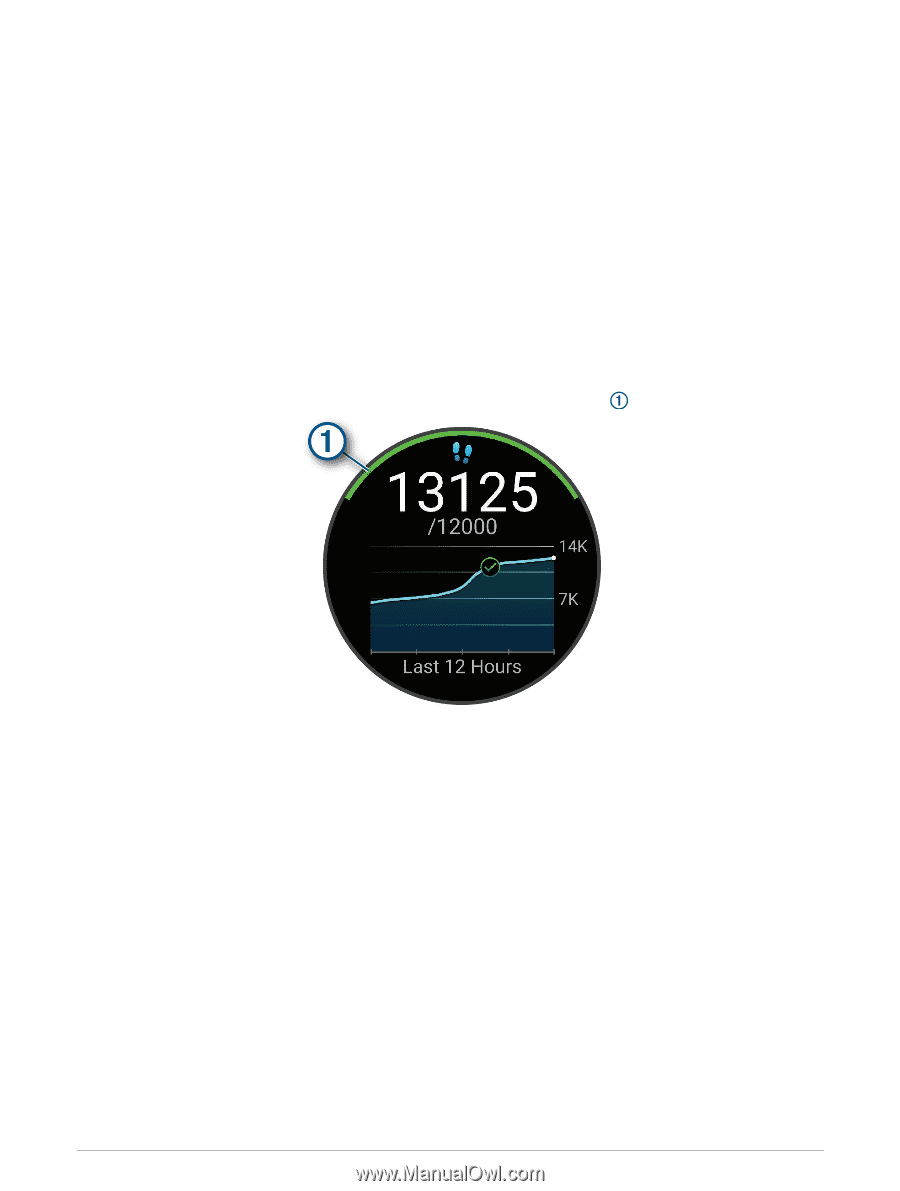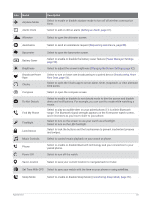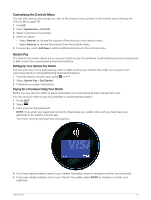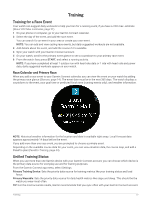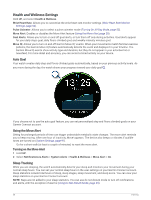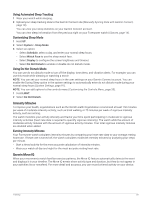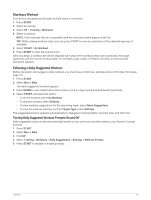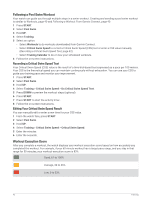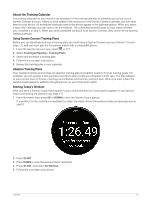Garmin Forerunner 265S Owners Manual - Page 46
Health and Wellness Settings, Auto Goal, Using the Move Alert, Sleep Tracking
 |
View all Garmin Forerunner 265S manuals
Add to My Manuals
Save this manual to your list of manuals |
Page 46 highlights
Health and Wellness Settings Hold UP, and select Health & Wellness. Wrist Heart Rate: Allows you to customize the wrist heart rate monitor settings (Wrist Heart Rate Monitor Settings, page 52). Pulse Oximeter: Allows you to select a pulse oximeter mode (Turning On All-Day Mode, page 55). Move Alert: Enables or disables the Move Alert feature (Using the Move Alert, page 38). Goal Alerts: Allows you to turn on and off goal alerts, or turn them off only during activities. Goal alerts appear for your daily steps goal, daily floors climbed goal, and weekly intensity minutes goal. Move IQ: Allows you to turn on and off Garmin Move IQ™ events. When your movements match familiar exercise patterns, the Garmin Move IQ feature automatically detects the event and displays it in your timeline. The Garmin Move IQ events show activity type and duration, but they do not appear in your activities list or newsfeed. For more detail and accuracy, you can record a timed activity on your device. Auto Goal Your watch creates daily step and floors climbed goals automatically, based on your previous activity levels. As you move during the day, the watch shows your progress toward your daily goal . If you choose not to use the auto goal feature, you can set personalized step and floors climbed goals on your Garmin Connect account. Using the Move Alert Sitting for prolonged periods of time can trigger undesirable metabolic state changes. The move alert reminds you to keep moving. After one hour of inactivity, Move! appears. The device also beeps or vibrates if audible tones are turned on (System Settings, page 91). Go for a short walk (at least a couple of minutes) to reset the move alert. Turning on the Move Alert 1 Hold UP. 2 Select Notifications & Alerts > System Alerts > Health & Wellness > Move Alert > On. Sleep Tracking While you are sleeping, the watch automatically detects your sleep and monitors your movement during your normal sleep hours. You can set your normal sleep hours in the user settings on your Garmin Connect account. Sleep statistics include total hours of sleep, sleep stages, sleep movement, and sleep score. You can view your sleep statistics on your Garmin Connect account. NOTE: Naps are not added to your sleep statistics. You can use do not disturb mode to turn off notifications and alerts, with the exception of alarms (Using Do Not Disturb Mode, page 39). 38 Training