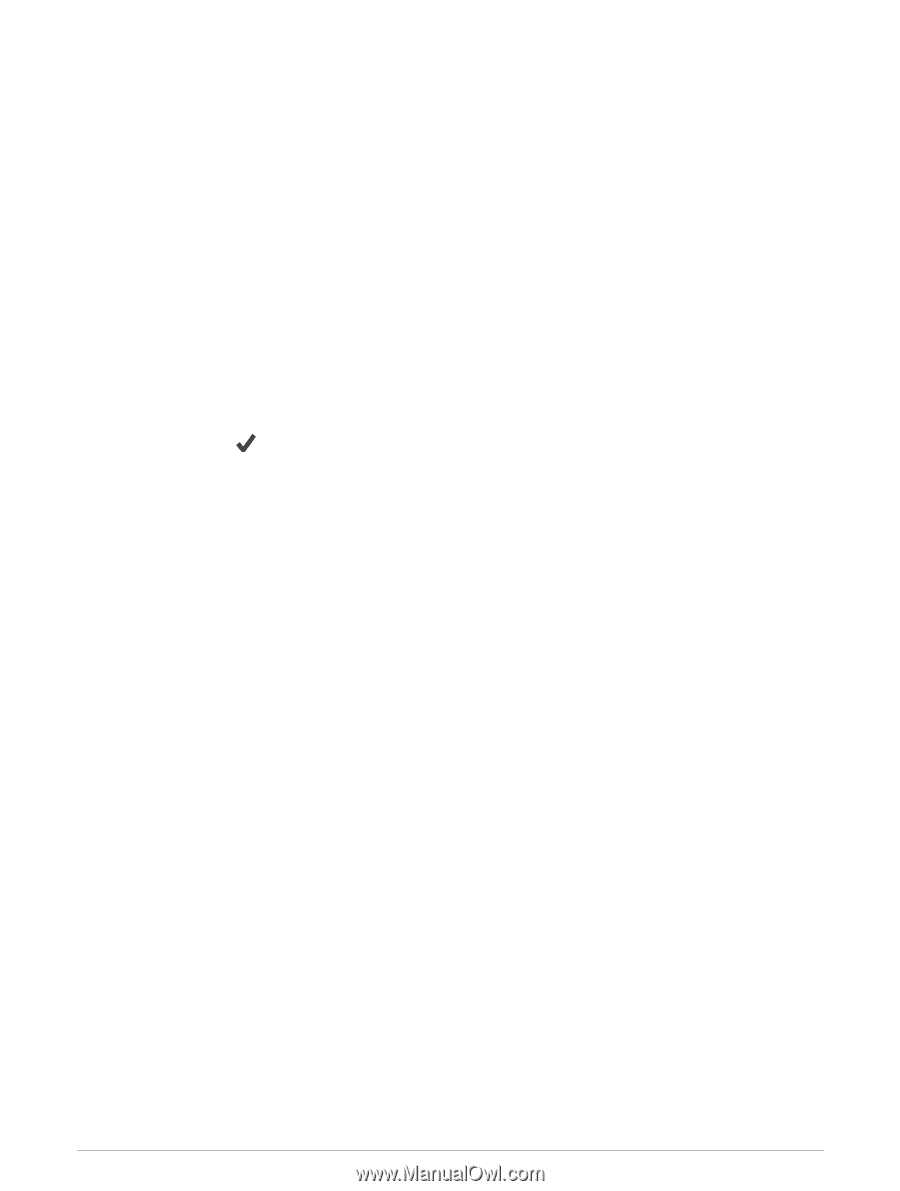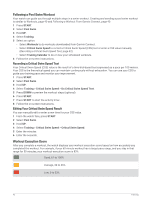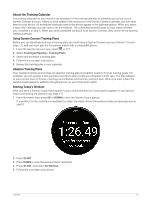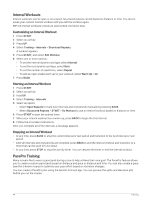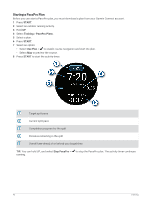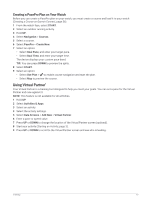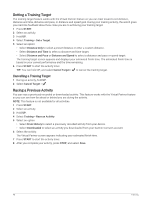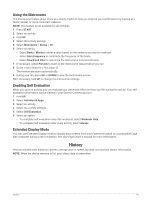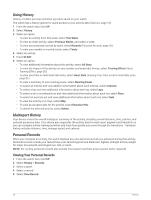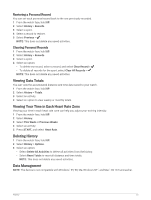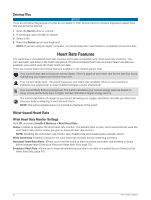Garmin Forerunner 265S Owners Manual - Page 55
Creating a PacePro Plan on Your Watch, Using Virtual Partner®
 |
View all Garmin Forerunner 265S manuals
Add to My Manuals
Save this manual to your list of manuals |
Page 55 highlights
Creating a PacePro Plan on Your Watch Before you can create a PacePro plan on your watch, you must create a course and load it to your watch (Creating a Course on Garmin Connect, page 56). 1 From the watch face, select START. 2 Select an outdoor running activity. 3 Hold UP. 4 Select Navigation > Courses. 5 Select a course. 6 Select PacePro > Create New. 7 Select an option: • Select Goal Pace, and enter your target pace. • Select Goal Time, and enter your target time. The device displays your custom pace band. TIP: You can press DOWN to preview the splits. 8 Select START. 9 Select an option: • Select Use Plan > to enable course navigation and start the plan. • Select Map to preview the course. Using Virtual Partner® Your Virtual Partner is a training tool designed to help you meet your goals. You can set a pace for the Virtual Partner and race against it. NOTE: This feature is not available for all activities. 1 Hold UP. 2 Select Activities & Apps. 3 Select an activity. 4 Select the activity settings. 5 Select Data Screens > Add New > Virtual Partner. 6 Enter a pace or speed value. 7 Press UP or DOWN to change the location of the Virtual Partner screen (optional). 8 Start your activity (Starting an Activity, page 3). 9 Press UP or DOWN to scroll to the Virtual Partner screen and see who is leading. Training 47