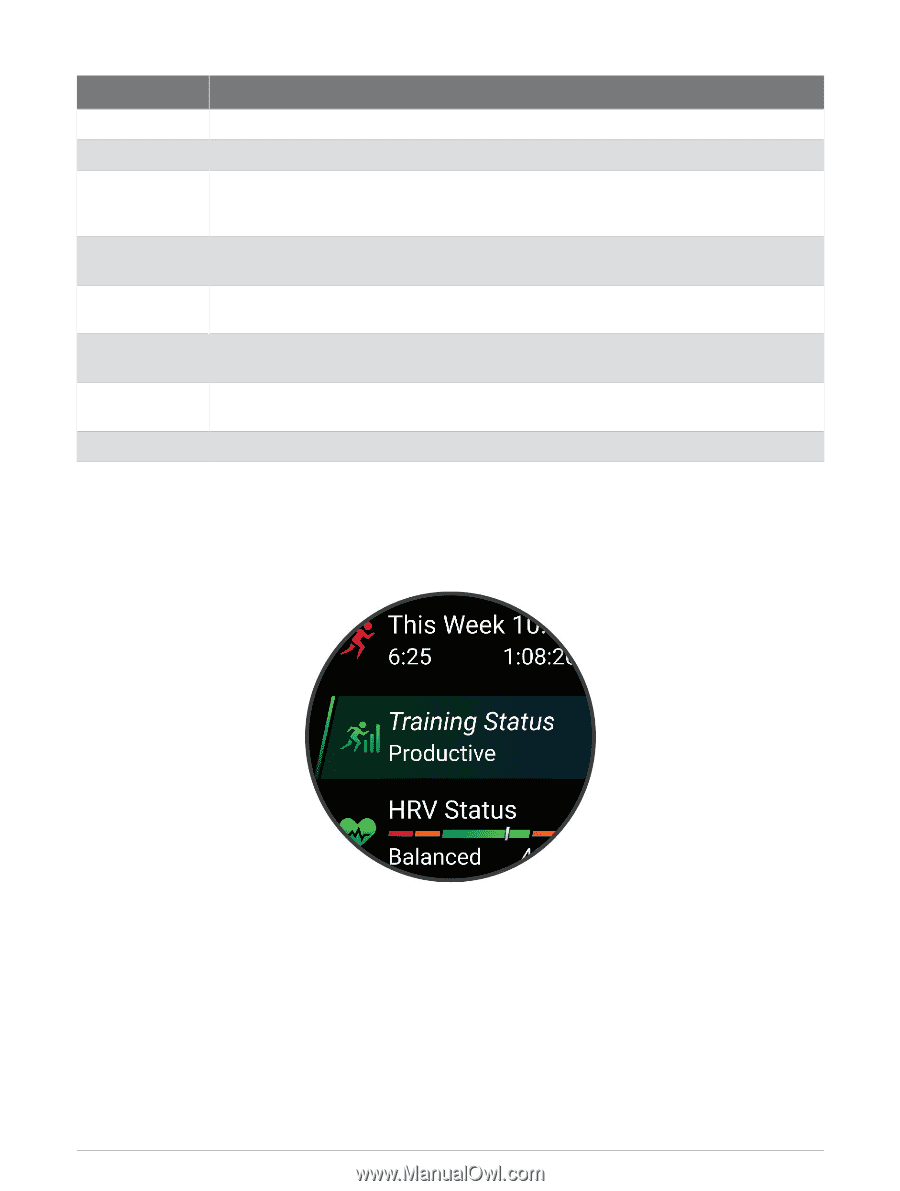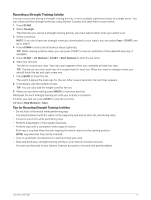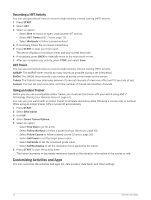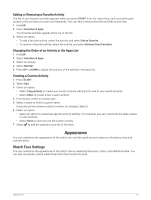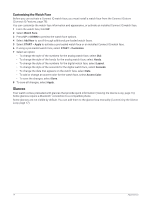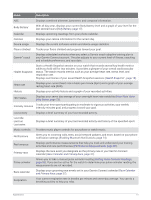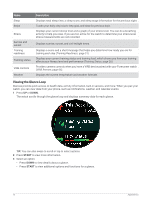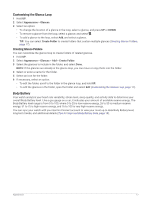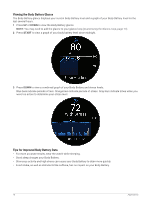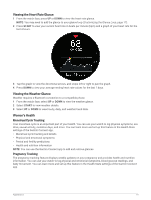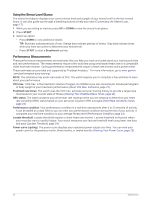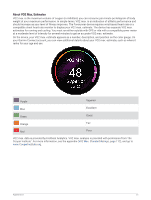Garmin Forerunner 265S Owners Manual - Page 24
Viewing the Glance Loop, Training Readiness, Training Status, VIRB Remote
 |
View all Garmin Forerunner 265S manuals
Add to My Manuals
Save this manual to your list of manuals |
Page 24 highlights
Name Sleep Steps Stress Sunrise and sunset Training readiness Training status VIRB controls Weather Description Displays total sleep time, a sleep score, and sleep stage information for the previous night. Tracks your daily step count, step goal, and data for previous days. Displays your current stress level and a graph of your stress level. You can do a breathing activity to help you relax. If you are too active for the watch to determine your stress level, stress measurements are not recorded. Displays sunrise, sunset, and civil twilight times. Displays a score and a short message that helps you determine how ready you are for training each day (Training Readiness, page 31). Displays your current training status and training load, which shows you how your training affects your fitness level and performance (Training Status, page 26). Provides camera controls when you have a VIRB device paired with your Forerunner watch (VIRB Remote, page 66). Displays the current temperature and weather forecast. Viewing the Glance Loop Glances provide quick access to health data, activity information, built-in sensors, and more. When you pair your watch, you can view data from your phone, such as notifications, weather, and calendar events. 1 Press UP or DOWN. The watch scrolls through the glance loop and displays summary data for each glance. TIP: You can also swipe to scroll or tap to select options. 2 Press START to view more information. 3 Select an option: • Press DOWN to view details about a glance. • Press START to view additional options and functions for a glance. 16 Appearance