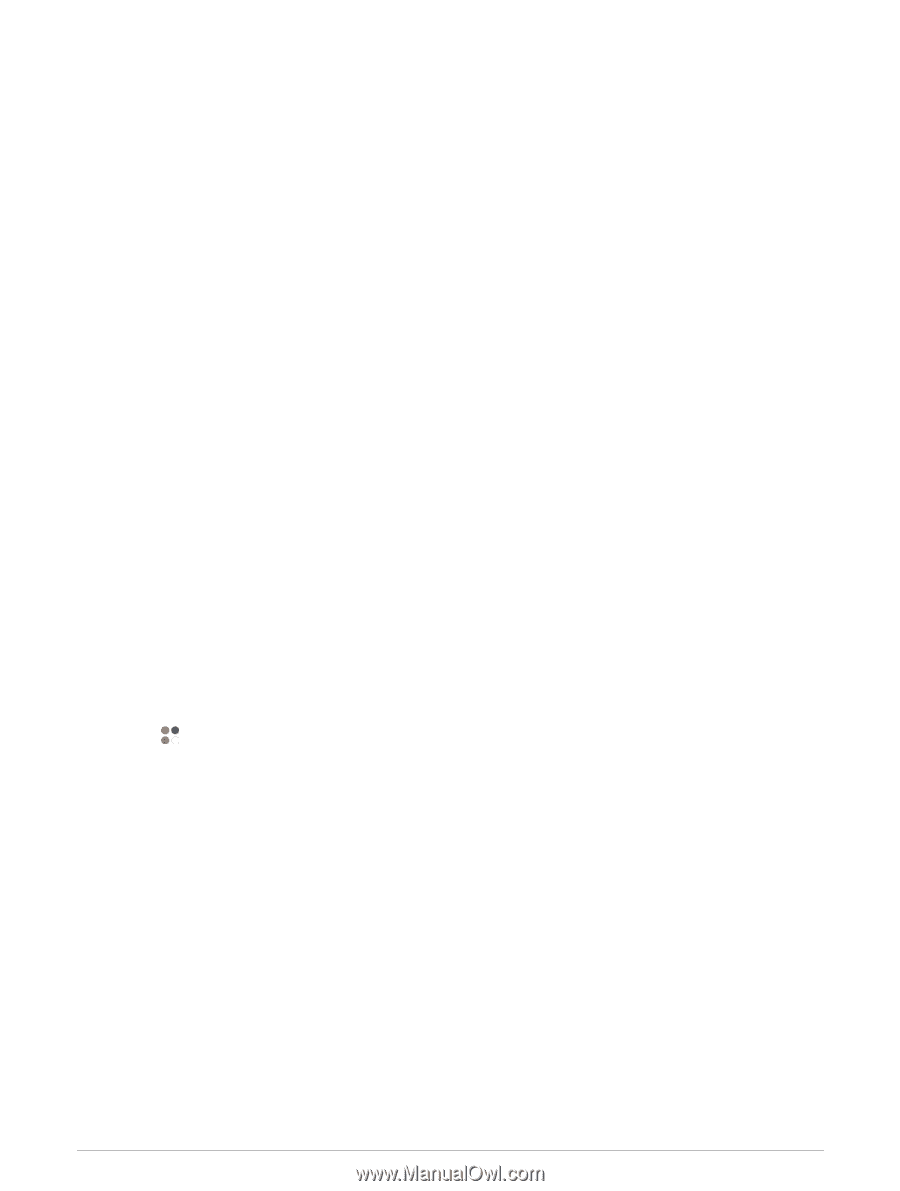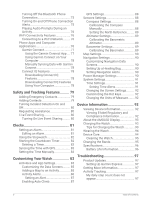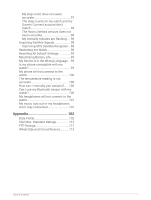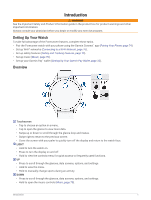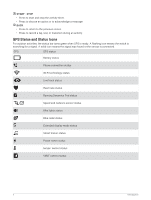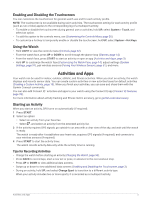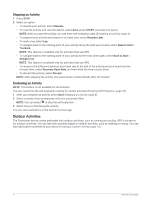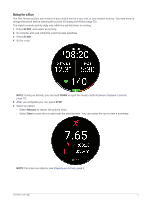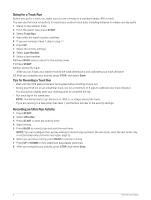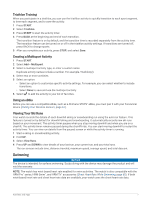Garmin Forerunner 265S Owners Manual - Page 11
Enabling and Disabling the Touchscreen, Using the Watch, Activities and Apps, Starting an Activity
 |
View all Garmin Forerunner 265S manuals
Add to My Manuals
Save this manual to your list of manuals |
Page 11 highlights
Enabling and Disabling the Touchscreen You can customize the touchscreen for general watch use and for each activity profile. NOTE: The touchscreen is not available during swim activities. The touchscreen setting for each activity profile (such as run or bike) applies to the corresponding leg of a multisport activity. • To enable or disable the touchscreen during general use or activities, hold UP, select System > Touch, and select an option. • To add this option to the controls menu, see (Customizing the Controls Menu, page 35). • To customize a hot key to temporarily enable or disable the touchscreen, hold UP, select System > Hot Keys. Using the Watch • Hold LIGHT to view the controls menu (Controls, page 32). • From the watch face, press UP or DOWN to scroll through the glance loop (Glances, page 14). • From the watch face, press START to start an activity or open an app (Activities and Apps, page 3). • Hold UP to customize the watch face (Customizing the Watch Face, page 14), adjust settings (System Settings, page 91), pair wireless sensors (Pairing Your Wireless Sensors, page 61), and more. Activities and Apps Your watch can be used for indoor, outdoor, athletic, and fitness activities. When you start an activity, the watch displays and records sensor data. You can create custom activities or new activities based on default activities (Creating a Custom Activity, page 13). When you finish your activities, you can save and share them with the Garmin Connect community. You can also add Connect IQ™ activities and apps to your watch using the Connect IQ app (Connect IQ Features, page 78). For more information about activity tracking and fitness metric accuracy, go to garmin.com/ataccuracy. Starting an Activity When you start an activity, GPS turns on automatically (if required). 1 Press START. 2 Select an option: • Select an activity from your favorites. • Select , and select an activity from the extended activity list. 3 If the activity requires GPS signals, go outside to an area with a clear view of the sky, and wait until the watch is ready. The watch is ready after it establishes your heart rate, acquires GPS signals (if required), and connects to your wireless sensors (if required). 4 Press START to start the activity timer. The watch records activity data only while the activity timer is running. Tips for Recording Activities • Charge the watch before starting an activity (Charging the Watch, page 93). • Press BACK to record laps, start a new set or pose, or advance to the next workout step. • Press UP or DOWN to view additional data screens. • Swipe up or down to view additional data screens (Enabling and Disabling the Touchscreen, page 3). • During an activity, hold UP, and select Change Sport to transition to a different activity type. When your activity includes two or more sports, it is recorded as a multisport activity. Activities and Apps 3