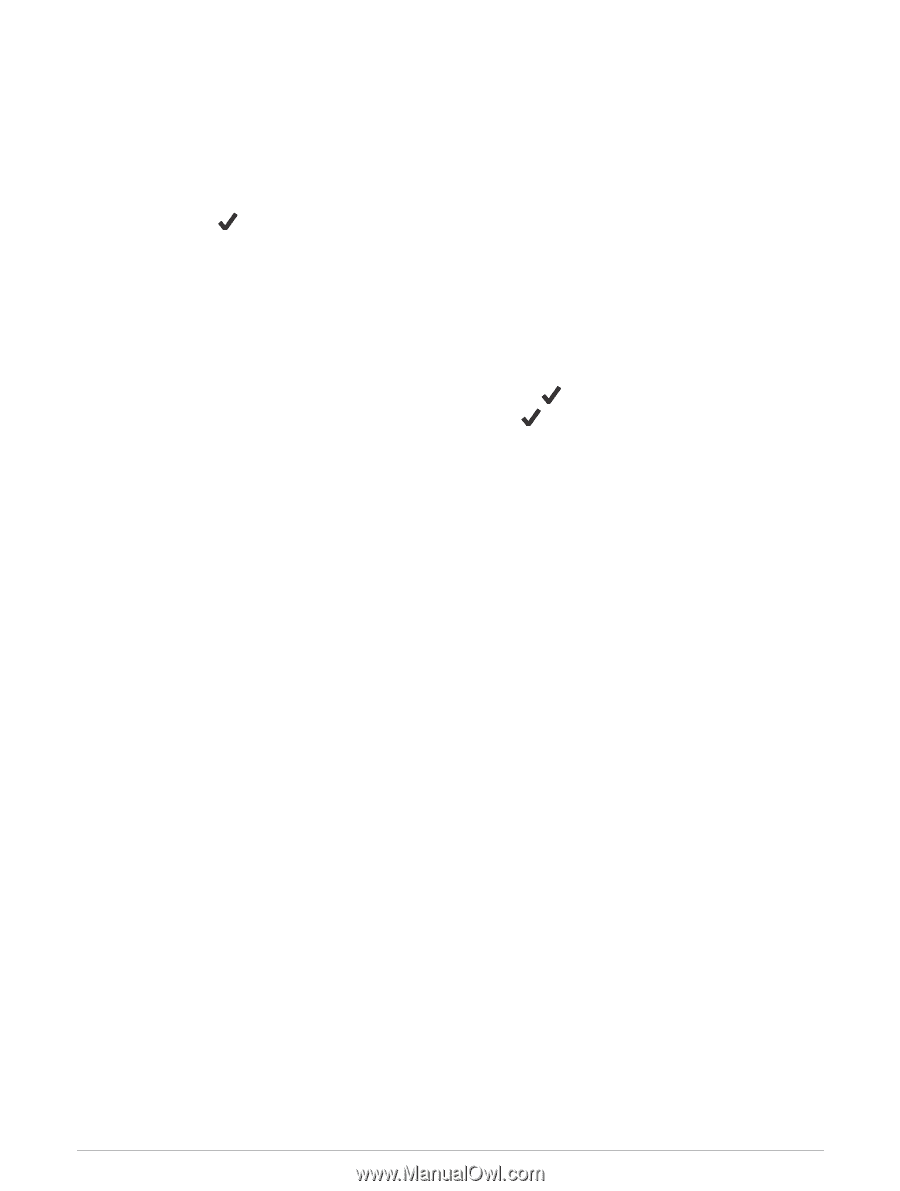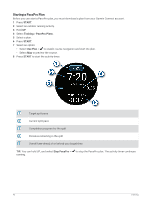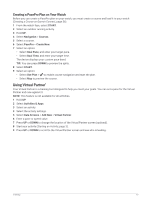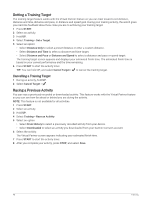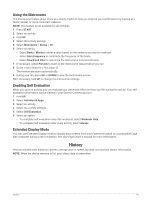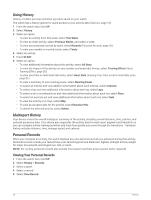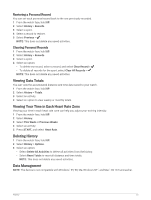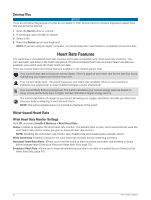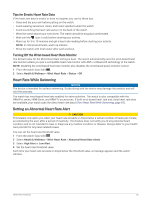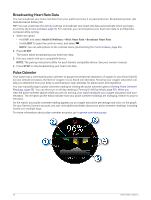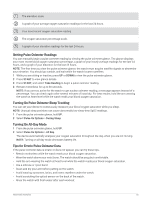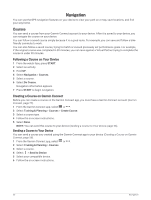Garmin Forerunner 265S Owners Manual - Page 59
Restoring a Personal Record, Viewing Data Totals, Viewing Your Time in Each Heart Rate Zone
 |
View all Garmin Forerunner 265S manuals
Add to My Manuals
Save this manual to your list of manuals |
Page 59 highlights
Restoring a Personal Record You can set each personal record back to the one previously recorded. 1 From the watch face, hold UP. 2 Select History > Records. 3 Select a sport. 4 Select a record to restore. 5 Select Previous > . NOTE: This does not delete any saved activities. Clearing Personal Records 1 From the watch face, hold UP. 2 Select History > Records. 3 Select a sport. 4 Select an option: • To delete one record, select a record, and select Clear Record > . • To delete all records for the sport, select Clear All Records > . NOTE: This does not delete any saved activities. Viewing Data Totals You can view the accumulated distance and time data saved to your watch. 1 From the watch face, hold UP. 2 Select History > Totals. 3 Select an activity. 4 Select an option to view weekly or monthly totals. Viewing Your Time in Each Heart Rate Zone Viewing your time in each heart rate zone can help you adjust your training intensity. 1 From the watch face, hold UP. 2 Select History. 3 Select This Week or Previous Weeks 4 Select an activity. 5 Press START, and select Heart Rate. Deleting History 1 From the watch face, hold UP. 2 Select History > Options. 3 Select an option: • Select Delete All Activities to delete all activities from the history. • Select Reset Totals to reset all distance and time totals. NOTE: This does not delete any saved activities. Data Management NOTE: The device is not compatible with Windows® 95, 98, Me, Windows NT®, and Mac® OS 10.3 and earlier. History 51