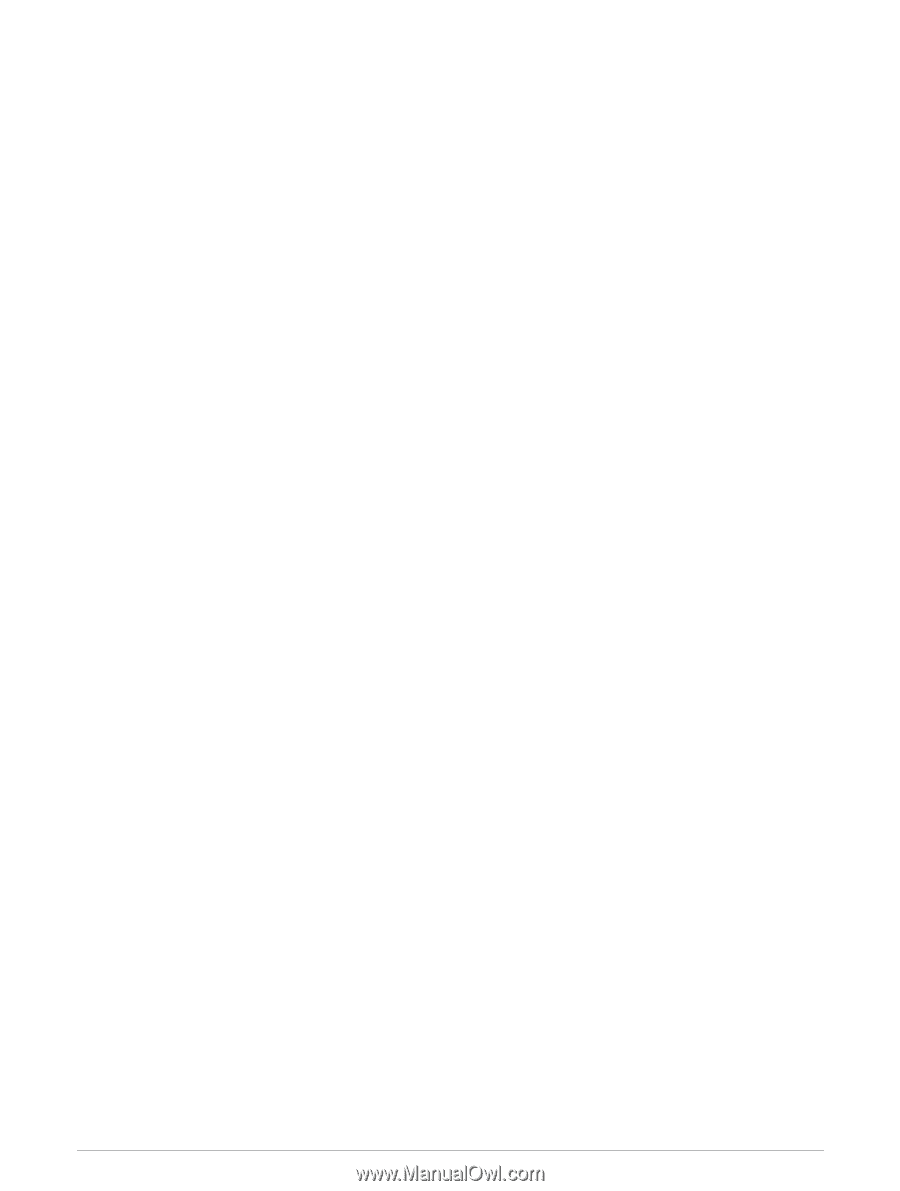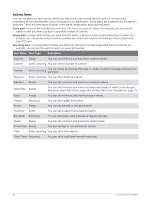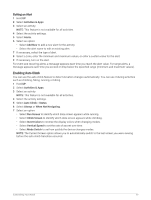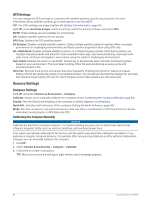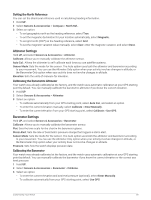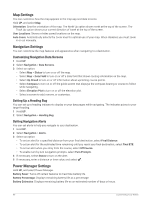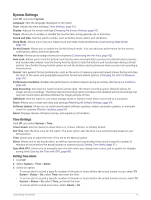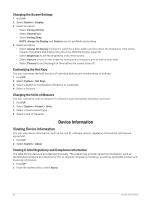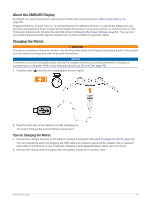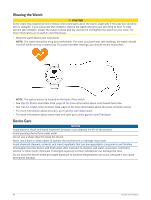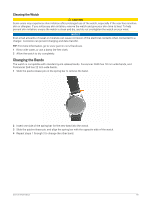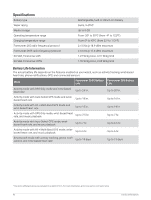Garmin Forerunner 265S Owners Manual - Page 99
System Settings, Time Settings, Setting Time Alerts
 |
View all Garmin Forerunner 265S manuals
Add to My Manuals
Save this manual to your list of manuals |
Page 99 highlights
System Settings Hold UP, and select System. Language: Sets the language displayed on the watch. Time: Adjusts the time settings (Time Settings, page 91). Display: Adjusts the screen settings (Changing the Screen Settings, page 92). Touch: Allows you to enable or disable the touchscreen during general use or activities. Sound and Vibe: Sets the watch sounds, such as button tones, alerts, and vibrations. Sleep Mode: Allows you to set your sleep hours and sleep mode preferences (Customizing Sleep Mode, page 39). Do Not Disturb: Allows you to enable the Do Not Disturb mode. You can edit your preferences for the screen, notifications, alerts, and wrist gestures. Hot Keys: Allows you to assign shortcuts to buttons (Customizing the Hot Keys, page 92). Auto Lock: Allows you to lock the buttons and touchscreen automatically to prevent accidental button presses and touchscreen swipes. Use the During Activity option to lock the buttons and touchscreen during a timed activity. Use the Not During Activity option to lock the buttons and touchscreen when you are not recording a timed activity. Format: Sets general format preferences, such as the units of measure, pace and speed shown during activities, the start of the week, and geographical position format and datum options (Changing the Units of Measure, page 92). Performance Condition: Enables the performance condition feature during an activity (Performance Condition, page 24). Data Recording: Sets how the watch records activity data. The Smart recording option (default) allows for longer activity recordings. The Every Second recording option provides more detailed activity recordings, but may not record entire activities that last for longer periods of time. USB Mode: Sets the watch to use mass storage mode or Garmin mode when connected to a computer. Reset: Allows you to reset user data and settings (Resetting All Default Settings, page 99). Software Update: Allows you to install downloaded software updates, enable automatic updates, or manually check for updates (Product Updates, page 97). About: Displays device, software, license, and regulatory information. Time Settings Hold UP, and select System > Time. Time Format: Sets the device to show time in a 12-hour, 24-hour, or military format. Set Time: Sets the time zone for the watch. The Auto option sets the time zone automatically based on your GPS position. Time: Allows you to adjust the time if it is set to the Manual option. Alerts: Allows you to set hourly alerts, as well as sunrise and sunset alerts that sound a specific number of minutes or hours before the actual sunrise or sunset occurs (Setting Time Alerts, page 91). Sync With GPS: Allows you to manually sync the time when you change time zones, and to update for daylight saving time (Syncing the Time with GPS, page 83). Setting Time Alerts 1 Hold UP. 2 Select System > Time > Alerts. 3 Select an option: • To set an alert to sound a specific number of minutes or hours before the actual sunset occurs, select Til Sunset > Status > On, select Time, and enter the time. • To set an alert to sound a specific number of minutes or hours before the actual sunrise occurs, select Til Sunrise > Status > On, select Time, and enter the time. • To set an alert to sound every hour, select Hourly > On. Customizing Your Watch 91