Garmin dezlCam OTR710 Owners Manual - Page 15
Adding an Environmental Zone Vehicle Profile, Car Profile, Switching the Vehicle Profile
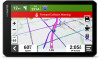 |
View all Garmin dezlCam OTR710 manuals
Add to My Manuals
Save this manual to your list of manuals |
Page 15 highlights
Adding an Environmental Zone Vehicle Profile You can add a vehicle profile for the environmental zone settings specific to your vehicle, such as fuel type and emission standard. NOTE: This feature is not available for all regions or product models. 1 Select > Navigation > Environmental Zones. 2 Follow the on-screen instructions. Car Profile The car profile is a preloaded vehicle profile intended for use in an automobile without a trailer. While using the car profile, the device calculates standard automobile routes, and routing for large vehicles is not available. Some features and settings specific to large vehicles are not available while using the car profile. Switching the Vehicle Profile Each time you turn on your device, it prompts you to select a vehicle profile. You can manually switch another vehicle profile at any time. 1 From the status bar, select the vehicle profile icon, such as or . 2 Select a vehicle profile. The vehicle profile information appears, including measurements and weight. 3 Select Select. Changing Your Trailer Information Before you can change your trailer information, you must enter a vehicle profile for a tractor (Adding a Vehicle Profile, page 8). When you change the trailer on your tractor, you can change the trailer information in your vehicle profile without changing the tractor information. You can switch quickly between frequently used trailers. 1 From the home screen, select the vehicle profile widget. 2 Select the tractor vehicle profile to use with the trailer. 3 Select . 4 Select an option: • To use a recent trailer configuration, select a trailer configuration from the list. • To enter a new trailer configuration, select New Configuration, and enter the trailer information. Editing a Vehicle Profile You can edit a vehicle profile to change vehicle information or to add detailed information to a new vehicle profile, such as the vehicle identification number, trailer number, or odometer reading. You can also rename or delete a vehicle profile. 1 Select > Vehicle Profile. 2 Select the vehicle profile to edit. 3 Select an option: • To edit the vehicle profile information, select , and select a field to edit. • To rename a vehicle profile, select > > Rename Profile. • To delete the vehicle profile, select > > Delete. Vehicle Profiles 9















