Garmin dezlCam OTR710 Owners Manual - Page 72
Cleaning the Camera Lens, Avoiding Theft, Restarting the Device, Mount, and Suction Cup
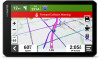 |
View all Garmin dezlCam OTR710 manuals
Add to My Manuals
Save this manual to your list of manuals |
Page 72 highlights
Cleaning the Camera Lens NOTICE Avoid chemical cleaners and solvents that can damage plastic components. You should clean the camera lens regularly to improve the quality of recorded video. 1 Wipe the lens with a non-scratch lens cloth, optionally dampened with isopropyl alcohol. 2 Allow the lens to air dry. Avoiding Theft • Remove the device and mount from sight when not in use. • Remove the residue left on the windshield by the suction cup. • Do not keep your unit in the glove compartment. • Register your device using the Garmin Express software (garmin.com/express). Restarting the Device You can restart your device if it stops functioning. Hold the power key for 12 seconds. Removing the Device, Mount, and Suction Cup Removing the Device from the Mount 1 Press the release tab or button on the mount. 2 Tilt the top of the device downward, and lift the device from the mount. Removing the Mount from the Suction Cup 1 Turn the device mount to the right or left. 2 Apply pressure until the socket on the mount releases the ball on the suction cup. Removing the Suction Cup from the Windshield 1 Flip the lever on the suction cup toward you. 2 Pull the tab on the suction cup toward you. Data Management The device has a memory card slot for additional data storage. NOTE: The device is compatible with Windows 7 and newer, and Mac OS 10.7 and newer. About Memory Cards You can purchase memory cards from an electronics supplier, or purchase pre-loaded Garmin mapping software (www.garmin.com). Memory cards can be used to store files such as maps and custom POIs. 66 Data Management















