Garmin dezlCam OTR710 Owners Manual - Page 62
Adding a Routine, Voice Command, Tips for Speaking to the Device
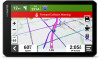 |
View all Garmin dezlCam OTR710 manuals
Add to My Manuals
Save this manual to your list of manuals |
Page 62 highlights
Adding a Routine 1 From the Garmin PowerSwitch app, select > Routines. 2 If necessary, select Add Routine. 3 Select When. 4 Select a trigger: • To set a switch to trigger when your vehicle reaches a specific speed, select Speed > Next, and follow the on-screen instructions to enter speed thresholds. • To set a switch to trigger at a specific time each day, select Time > Next, and enter a time. • To set a switch to trigger at sunrise, select Sunrise. • To set a switch to trigger at sunset, select Sunset. 5 Select Add Action. 6 Select a device, a switch, an action, and a button mode. 7 If necessary, use the slider to adjust the dimmer. 8 Select Save. Editing a Routine 1 From the Garmin PowerSwitch app, select > Routines. 2 Select on the routine you want to edit. 3 Select an option: • To change the trigger for the routine, select When, and select a trigger. • To change an action, select on the action you want to change, and update the action. • To add an action to the routine, select Add Action, and enter information about the action. 4 Select Save. Deleting a Routine 1 From the Garmin PowerSwitch app, select > Routines. 2 Select on the routine you want to delete. Voice Command NOTE: Voice command is not available for all languages and regions, and may not be available on all models. NOTE: Voice Activated Navigation may not achieve desired performance when in a noisy environment. Voice command allows you to use your device by saying words and commands. The voice command menu provides voice prompts and a list of available commands. Tips for Speaking to the Device • Speak in a clear voice directed at the device. • Start each request with OK, Garmin. • Reduce background noise, such as voices or the radio, to help the device interpret your commands more accurately. • Respond to voice prompts from the device as needed. • If you do not receive a useful response, try rephrasing your request. • If the device does not respond to your requests, verify it is not placed near a speaker or air vent, which can produce noise that interferes with the microphone. 56 Voice Command















