Garmin dezlCam OTR710 Owners Manual - Page 28
Finding Parking Near Your Current Location, Viewing Recently Found Locations
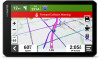 |
View all Garmin dezlCam OTR710 manuals
Add to My Manuals
Save this manual to your list of manuals |
Page 28 highlights
Finding Parking Near Your Current Location 1 Select Where To? > Categories > Parking. 2 Select a parking location. 3 Select Go!. Finding Parking Near a Specified Location NOTE: This feature is available only when you are using the car vehicle profile. 1 Select Where To?. 2 Search for a location. 3 From the location search results, select a location. 4 Select . A list of parking areas near the selected location appears. 5 Select a parking location. 6 Select Go!. Viewing Recently Found Locations Your device stores a history of the last 50 locations you have found. Select Where To? > Recent. Clearing the List of Recently Found Locations Select Where To? > Recent > > Clear > Yes. Viewing Current Location Information You can use the Where Am I? page to view information about your current location. This feature is helpful if you need to tell emergency personnel your location. From the map, select the vehicle. Finding Emergency Services and Fuel You can use the Where Am I? page to find the nearest hospitals, police stations, and fuel stations. 1 From the map, select the vehicle. 2 Select Hospitals, Police Stations, or Fuel. NOTE: When a truck vehicle profile is active, an option for truck stops appears instead of fuel. A list of locations for the selected service appears, with the nearest locations at the top. 3 Select a location. 4 Select an option: • To navigate to the location, select Go! • To view the phone number and other location details, select . Getting Directions to Your Current Location If you need to tell another person how to get to your current location, your device can give you a list of directions. 1 From the map, select the vehicle. 2 Select > Directions to Me. 3 Select a starting location. 4 Select Select. 22 Finding and Saving Locations















