Garmin dezlCam OTR710 Owners Manual - Page 51
Viewing Exported Jurisdiction Summaries and Trip Reports, Logging Service History
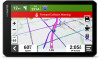 |
View all Garmin dezlCam OTR710 manuals
Add to My Manuals
Save this manual to your list of manuals |
Page 51 highlights
Viewing Exported Jurisdiction Summaries and Trip Reports NOTICE If you do not know the purpose of a file, do not delete it. Your device memory contains important system files that should not be deleted. 1 Connect the device to your computer. 2 From the file browser on your computer, browse to the internal device storage, and open the Reports folder. 3 Open the IFTA folder. 4 Open the .csv file. Logging Service History You can log the date and odometer reading when service or maintenance is performed on your vehicle. The device provides several service categories, and you can add custom categories (Adding Service Categories, page 45). 1 Select > Service History. 2 Select a service category. 3 Select Add Record. 4 Enter the odometer reading, and select Next. 5 Enter a comment (optional). 6 Select Done. Adding Service Categories 1 Select > Service History. 2 Select > Add Category. 3 Enter a category name, and select Done. Deleting Service Categories When you delete a service category, all service records in the category are also deleted. 1 Select > Service History. 2 Select > Delete Categories. 3 Select the service categories to delete. 4 Select Delete. Renaming Service Categories 1 Select > Service History. 2 Select the category to be renamed. 3 Select > Rename Category. 4 Enter a name, and select Done. Deleting Service Records 1 Select > Service History. 2 Select a service category. 3 Select > Delete Records. 4 Select the service records to be deleted. 5 Select Delete. Vehicle and Driver Tools 45















