Garmin dezlCam OTR710 Owners Manual - Page 22
Lane Departure Warning Performance Tips, Finding and Saving Locations, Where To?, Search, Address
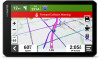 |
View all Garmin dezlCam OTR710 manuals
Add to My Manuals
Save this manual to your list of manuals |
Page 22 highlights
Lane Departure Warning Performance Tips Several factors affect the performance of the lane departure warning system (LDWS). Some conditions may prevent the LDWS feature from detecting lane departures. • The LDWS feature provides alerts only when your vehicle speed exceeds 65 km/h (40 mph). • The LDWS feature may not function properly if the camera is incorrectly aligned. • The LDWS feature may not function properly if the camera placement settings do not correctly indicate your vehicle height or the placement of your device in the vehicle . • The LDWS feature requires a clear, continuous view of the lane divider lines. ◦ Lane departures may not be detected when divider lines are obscured by rain, fog, snow, extreme shadows, sun or headlight glare, road construction, or any other visual obstruction. ◦ Lane departures may not be detected if lane divider lines are misaligned, missing, or heavily worn. • The LDWS feature may not detect lane departures on extremely wide, narrow, or winding roads. Finding and Saving Locations The maps loaded in your device contain locations, such as restaurants, hotels, auto services, and detailed street information. The Where To? menu helps you find your destination by providing several methods to browse, search, and save this information. From the main menu, select Where To?. • To quickly search all locations on your device, select Search (Finding a Location Using the Search Bar, page 17). • To find an address, select Address (Finding an Address, page 17). • To browse or search pre-loaded points of interest by category, select Categories (Finding a Location by Category, page 20). • To search near a different city or area, select next to the current search area (Changing the Search Area, page 19). • To view and edit your saved locations, select Saved (Saving Locations, page 23). • To view locations you have recently selected from the search results, select Recent. • To search for truck stops and services, select Categories > Trucking (Finding Trucking Points of Interest, page 19). • To browse and search Tripadvisor® traveler ratings, select Tripadvisor. • To navigate to specific geographic coordinates, select Coordinates (Finding a Location Using Coordinates, page 21). 16 Finding and Saving Locations















