Garmin dezlCam OTR710 Owners Manual - Page 26
Finding a Location by Category, Searching Within a Category, Tripadvisor
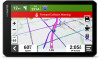 |
View all Garmin dezlCam OTR710 manuals
Add to My Manuals
Save this manual to your list of manuals |
Page 26 highlights
Finding a Location by Category 1 Select Where To?. 2 Select a category, or select Categories. 3 If necessary, select a subcategory. 4 Select a location. Searching Within a Category After you have performed a search for a point of interest, certain categories may display a Quick Search list that shows the last four destinations you selected. 1 Select Where To? > Categories. 2 Select a category. 3 Select an option: • Select a destination from the quick search list on the right side of the screen. The quick search list provides a list of recently found locations in the selected category. • Select a subcategory, if necessary, and select a destination. Tripadvisor NOTICE Garmin is not responsible for the accuracy or timeliness of the Tripadvisor information. You are responsible for understanding and complying with any applicable rules, laws, or regulations associated with points of interest. Your device includes Tripadvisor traveler ratings. Tripadvisor ratings appear automatically in the search results list for restaurants, hotels, and attractions. You can also search for nearby Tripadvisor points of interest and sort by distance or popularity. Finding Tripadvisor Points of Interest 1 Select Where To? > Tripadvisor. 2 Select a category. 3 If necessary, select a subcategory. A list of nearby Tripadvisor points of interest for the category appears. 4 Select Sort Results to filter the displayed points of interest by distance or popularity (optional). 5 Select , and enter a search term (optional). Navigating to Points of Interest Within a Venue NOTE: This feature may not be available in all areas or for all product models. You can create a route to a point of interest (POI) within a larger venue, such as a store in a shopping mall or a specific terminal in an airport. 1 Select Where To? > Search. 2 Enter the name of the venue, and select . 3 Select the venue. A list of categories for POIs within the venue appears. 4 Select a category, select a location, and select Go!. The device creates a route to the parking area or venue entrance closest to the POI. When you arrive at the destination, a checkered flag indicates the recommended parking area. A labeled point indicates the location of the POI within the venue. Custom Points of Interest Custom POIs are customized points on the map. They can contain alerts that let you know if you are near a designated point or if you are traveling faster than a specified speed. 20 Finding and Saving Locations















