Garmin dezlCam OTR710 Owners Manual - Page 37
Map Tools, Viewing a Map Tool, Up Ahead
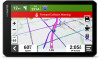 |
View all Garmin dezlCam OTR710 manuals
Add to My Manuals
Save this manual to your list of manuals |
Page 37 highlights
Map Tools Map tools provide quick access to information and device functions while you view the map. When you activate a map tool, it appears in a panel at the edge of the map. Stop: Stops navigation of the active route. Camera: Provides dash cam controls and displays forward collision and lane departure alerts. Also allows you to open the dash cam viewfinder and the driver assistance settings. Edit Route: Allows you to take a detour or skip locations in your route (Changing Your Active Route, page 28). Mute: Mutes the device audio. Cities Ahead: Displays upcoming cities and services along your active route or along a highway (Cities Ahead, page 32). Up Ahead: Displays upcoming locations along the route or the road on which you are traveling (Up Ahead, page 31). Elevation: Displays upcoming elevation changes. Traffic: Displays traffic conditions along your route or in your area (Viewing Upcoming Traffic, page 35). This feature is not available in all areas or for all device models. Trip Data: Displays customizable trip data, such as speed or mileage (Viewing Trip Data from the Map, page 34). Turns: Displays a list of upcoming turns in your route (Viewing Turns and Directions, page 26). Phone: Displays a list of recent phone calls from your connected phone, and displays in-call options while a phone call is active (Using In-Call Options, page 40). Weather: Displays weather conditions for your area. Garmin eLog: Displays hours of service information from the Garmin eLog app.. Music Controls: Displays media controls and media information. PrePass ®: Shows notifications for upcoming weigh stations and bypass decisions(PrePass®, page 46). Plan Arrival: Displays a map of your destination and allows you to find a truck destination. Love's: Displays upcoming Love's Travel Stops® along your route. NOTE: This feature is available only in North America. Pilot Flying J: Displays upcoming Pilot Flying J Travel Centers™ along your route. NOTE: This feature is available only in North America. Break Planner: Displays daily hours driven, total hours driven, and the time to your next break. Viewing a Map Tool 1 From the map, select . 2 Select a map tool. The map tool appears in a panel at the edge of the map. 3 When you are done using the map tool, select . Up Ahead The Up Ahead tool provides information about upcoming locations along your route or the road on which you are traveling. You can view upcoming points of interest by category, such as restaurants, fuel stations, or rest areas. You can customize the categories that show in the Up Ahead tool. Using the Map 31















