Garmin dezlCam OTR710 Owners Manual - Page 27
Installing POI Loader, Finding Custom POIs, Search Tools, Finding an Inter
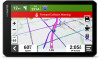 |
View all Garmin dezlCam OTR710 manuals
Add to My Manuals
Save this manual to your list of manuals |
Page 27 highlights
Installing POI Loader You can create or download custom POI lists on your computer and install them on your device using POI Loader software. 1 Go to www.garmin.com/poiloader. 2 Follow the on-screen instructions. Finding Custom POIs Before you can find custom POIs, you must load custom POIs on your device using the POI Loader software (Installing POI Loader, page 21). 1 Select Where To? > Categories. 2 Scroll to the Other Categories section, and select a category. Search Tools Search tools allow you to search for specific types of locations by responding to on-screen prompts. Finding an Intersection You can search for an intersection or junction between two streets, highways, or other roads. 1 Select Where To? > Intersections. 2 Follow the on-screen instructions to enter street information. 3 Select the intersection. Finding a Location Using Coordinates You can find a location using latitude and longitude coordinates. 1 Select Where To? > Coordinates. 2 If necessary, select , and change the coordinate format or datum. 3 Select Coordinates. 4 Enter the latitude and longitude coordinates, and select Done. 5 Select an option: • To save the coordinates as a location, select Save. • To start a route to the coordinates, select Go!. Parking Finding Truck Parking 1 Select Where To? > Truck Locations > Parking. 2 If necessary, select High Capacity Only to filter locations by parking capacity. 3 Select a parking location. 4 Select Go!. Finding Truck Parking in Europe If you pair your dēzlCam device with the dēzl app and log in to your Truck Parking Europe account, you can view parking availability and ratings on your navigation device. NOTE: This feature is available only in Europe. 1 Select Where To? > Truck Parking Europe. 2 If necessary, select Search Filters, select one or more attributes, and select Search. 3 Select a parking location. 4 Select Go!. Finding and Saving Locations 21















