Garmin dezlCam OTR710 Owners Manual - Page 43
Disabling Bluetooth Features (iPhone®), Showing or Hiding Notification Categories (iPhone)
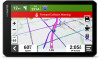 |
View all Garmin dezlCam OTR710 manuals
Add to My Manuals
Save this manual to your list of manuals |
Page 43 highlights
Disabling Bluetooth Features (iPhone®) By default, all compatible Bluetooth features are enabled when you pair your phone. You can disable specific Bluetooth features and remain connected to the other features. 1 Select > Wireless Networks. 2 Select an option: • To disable hands-free calling, select the phone name, and clear the Phone calls check box. TIP: appears colored next to the phone name used for hands-free calling. • To disable dēzl app data and smartphone notifications, select iOS Services, and clear the iOS Services check box. TIP: and appear colored when the services are active. Showing or Hiding Notification Categories (iPhone) You can filter the notifications shown on your device by showing or hiding categories. 1 Select > Wireless Networks. 2 Select iOS Services. TIP: and appear colored when the services are active. 3 Select Smart Notifications. 4 Select the check box next to each notification to show. Viewing Videos and Photos on Your Smartphone Before you can view videos and photos on your smartphone, you must pair your dēzlCam device with the dēzl app (Pairing with Your Smartphone, page 36). NOTE: The device stops recording and alerts are disabled while viewing videos or photos. 1 From the dēzl app on your smartphone, select Videos and Photos. 2 Select an option: • To view a photo or video you saved, select a file from the Saved category. • To view recent video footage that has not been saved, select a video from the Temporary category. Deleting a Video or Photo Using Your Smartphone 1 When you are viewing the list of saved videos or photos on your smartphone, select Select. 2 Select one or more files. 3 Select . Bluetooth Feature Status Icons Status icons appear in the Bluetooth settings next to each paired device. Select > Wireless Networks. • A gray icon indicates the feature is disabled or disconnected for that device. • A colored icon indicates the feature is connected and active for that device. Hands-free calling dēzl features and services Live Services, Traffic, and Smartphone Features 37















