Garmin dezlCam OTR710 Owners Manual - Page 48
Vehicle and Driver Tools, Break Planning, Taking a Suggested Break, Starting the Break Timer
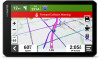 |
View all Garmin dezlCam OTR710 manuals
Add to My Manuals
Save this manual to your list of manuals |
Page 48 highlights
Vehicle and Driver Tools Break Planning NOTICE This device by itself is NOT an approved substitute for logbook recording requirements under Federal Motor Carrier Safety Administration (FMCSA) regulations. Drivers should comply with all applicable federal and state hours-of-service requirements. When integrated with a Garmin eLog compliant Electronic Logging Device (ELD), the Garmin eLog device enables a motor carrier to comply with hours of service logging and break requirements. For more information, or to purchase a Garmin eLog device, go to garmin.com/elog. When the break planning feature is enabled, the device notifies you one hour before suggested break times and drive hour limits and suggests break locations on your route. You can use this feature to keep track of your working hours, which may help you comply with safety regulations. NOTE: Break planning features are not available when using the car vehicle profile. Taking a Suggested Break When it is time for a break, the device notifies you and displays suggested break location POIs along your route. Select a POI from the list of suggested break locations. The device adds the break location as the next destination on your route. Starting the Break Timer The break timer starts automatically when the vehicle is moving at least 8 kph (5 mph) for 30 seconds. You can start the timer manually at any time. 1 From the map, select > Break Planner. 2 Select Start Timer. Pausing and Resetting the Break Timer The break timer pauses automatically when the vehicle stops for three minutes or longer. You can pause the timer manually for brief stops, such as parking or stopping at a truck stop. At the end of your drive, you can manually reset the timer. 1 Select Stop Timer. 2 Select an option: • To pause the timer, select Pause. • To stop and reset the timer, select Reset. Adjusting Drive Hours You can adjust your total hours driven to more closely match your hours of service records. 1 While using the break planner feature, select Total Hours Driven. 2 Enter the total hours driven. 3 Select Save. Adjusting the Daily Driving Limit You can adjust the daily driving limit to correspond with legal requirements in your area. NOTE: This feature is not available in all areas. 1 While using the break planner feature, select Daily Hours Driven. 2 Select the daily driving limit for your area. 3 Select Save. 42 Vehicle and Driver Tools















