Garmin dezlCam OTR710 Owners Manual - Page 66
Dash Cam Settings, Backup Camera Settings, Traffic Settings, Units and Time Settings, Delete When Full
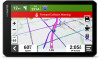 |
View all Garmin dezlCam OTR710 manuals
Add to My Manuals
Save this manual to your list of manuals |
Page 66 highlights
Dash Cam Settings Select > Dash Cam. Camera Placement: Allows you to set the vehicle height and camera position, and align the dash cam. Record on Startup: Enables the dash camera to start recording video automatically when you turn on the device. Video Resolution: Sets the resolution and quality for dash cam recordings. Incident Detection: Sets the sensitivity for incident detection features. The device saves video automatically when the it detects a possible driving incident. Record Audio: Enables or disables audio recording while you are recording with the dash cam. Data Overlay: Includes date, time, location, and speed information in the recorded video. Unsaved Videos: Determines when the device deletes unsaved video footage. When the Delete When Full option is selected, the device deletes the oldest unsaved video when the memory card storage is full. When the Promptly Delete option is selected, the device continually deletes unsaved video more than three minutes old and deletes all unsaved video each time it is powered off. This is useful to help protect data privacy. While the Promptly Delete option is selected, you cannot view unsaved video in the gallery. Backup Camera Settings The backup camera settings allow you to manage paired Garmin backup cameras and camera settings. This menu appears on your navigation device only when the device is connected to a wireless camera receiver cable. See the owner's manual for your backup camera for detailed information about pairing cameras and camera settings. Go to garmin.com/backupcamera to purchase a Garmin backup camera. Select > Wireless Camera, and select a paired camera. Unpair: Removes the paired camera. You must pair the camera again before you can view it using this device and cable. Rename: Allows you to rename the paired camera. Guidance Lines: Shows or hides guidance lines and allows you to adjust the position of the guidance lines. Display Settings Select > Display. Color Mode: Allows you to select day or night color mode. If you select the Auto option, the device automatically switches to day or night colors based on the time of day. Brightness: Allows you to adjust the display brightness. Display Timeout: Allows you to set the amount of idle time before your device enters sleep mode while using battery power. Screenshot: Allows you to take a picture of the device screen. Screenshots are saved in the Screenshot folder of the device storage. Traffic Settings From the main menu, select > Traffic. Traffic: Enables the traffic feature. Units and Time Settings To open the Units and Time settings page, from the main menu, select > Units & Time. Current Time: Sets the device time. Time Format: Allows you to select a 12-hour, 24-hour, or UTC display time. Units: Sets the unit of measure used for distances. Position Format: Sets the coordinate format and datum used for geographical coordinates. 60 Settings















