Garmin dezlCam OTR710 Owners Manual - Page 44
Smart Notifications, Receiving Notifications, Receiving Notifications while Viewing the Map
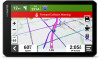 |
View all Garmin dezlCam OTR710 manuals
Add to My Manuals
Save this manual to your list of manuals |
Page 44 highlights
Smart Notifications While your device is connected to the dēzl app, you can view notifications from your smartphone on your dēzlCam device, such as text messages, incoming calls, and calendar appointments. NOTE: You may need to wait a few minutes to receive notifications on your navigation device after it connects to the dēzl app. appears colored in the Bluetooth settings when smart notifications are connected and active (Bluetooth Feature Status Icons, page 37). Receiving Notifications WARNING Do not read or interact with notifications while driving, because doing so can cause distraction that could lead to an accident resulting in serious personal injury or death. Before you can use this feature, your device must be connected to a supported phone running the dēzl app (Live Services, Traffic, and Smartphone Features, page 36). From most pages, a popup appears when the device receives a notification from your smartphone. If the device is moving, you must verify you are a passenger and not the driver before you can view notifications. NOTE: If you are viewing the map, notifications appear in a map tool. • To ignore a notification, select OK. The popup closes, but the notification remains active on your phone. • To view a notification, select View. • To listen to the notification, select View > Play. The device reads the notification using text-to-speech technology. This feature is not available for all languages. • To perform additional actions, such as dismissing the notification from your phone, select View, and select an option. NOTE: Additional actions are available for only some notification types and must be supported by the app generating the notification. Receiving Notifications while Viewing the Map WARNING Do not read or interact with notifications while driving, because doing so can cause distraction that could lead to an accident resulting in serious personal injury or death. Before you can use this feature, your device must be connected to a supported phone running the dēzl app (Live Services, Traffic, and Smartphone Features, page 36). When you are viewing the map, new notifications appear in a map tool at the edge of the screen. If the device is moving, you must verify you are a passenger and not the driver before you can view notifications. • To ignore a notification, select , or wait for popup to expire. The popup closes, but the notification remains active on your phone. • To view a notification, select the notification text. • To listen to the notification, select Play Message. The device reads the notification using text-to-speech technology. This feature is not available for all languages. 38 Live Services, Traffic, and Smartphone Features















