Garmin dezlCam OTR710 Owners Manual - Page 65
Wireless Network Settings, Driver Assistance Settings, Proximity Alerts Settings
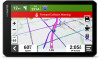 |
View all Garmin dezlCam OTR710 manuals
Add to My Manuals
Save this manual to your list of manuals |
Page 65 highlights
Wireless Network Settings The wireless network settings allow you to manage Wi‑Fi networks, paired Bluetooth devices, and Bluetooth features. Select > Wireless Networks. Bluetooth: Enables Bluetooth wireless technology. Paired Device Name: The names of paired Bluetooth devices appear in the menu. You can select a device name to change Bluetooth feature settings for that device. Search for Devices: Searches for nearby Bluetooth devices. Friendly Name: Allows you to enter a friendly name that identifies your device on other devices with Bluetooth wireless technology. Wi-Fi: Enables the Wi‑Fi technology. Saved Networks: Allows you to edit or remove saved networks. Search for Networks: Searches for nearby Wi‑Fi networks (Connecting to a Wi‑Fi Network, page 62). Driver Assistance Settings Select > Driver Assistance. Driver Alerts: Allows you to enable or disable alerts for upcoming zones or road conditions (Driver Awareness Features and Alerts, page 13). Speeding Alert: Alerts you when you are exceeding the speed limit. Reduced Speed Tone: Alerts you when the speed limit decreases. Route Preview: Displays a preview of the major roads in your route when you start navigation. Break Planning: Reminds you to take a break, and displays upcoming services after you drive for an extended time. You can enable or disable break reminders and upcoming service suggestions. Proximity Alerts: Alerts you when you approach speed cameras or red light cameras. Plan Arrival: Displays a map of your destination at the end of a route. You can also enable your device to download satellite imagery using the mobile data on your paired smartphone. Forward Collision Warning: Allows you to enable and set the sensitivity of the forward collision warning. A higher sensitivity alerts you sooner than a lower sensitivity. Lane Departure Warning: Enables the device to alert you when it detects you may be crossing a lane boundary unintentionally. Proximity Alerts Settings NOTE: You must have custom points of interest (POIs) loaded for proximity points alerts to display. NOTE: This feature is not available in all areas. Select > Driver Assistance > Proximity Alerts. Audio: Sets the style of alert that plays when you approach proximity points. Alerts: Sets the type of proximity points for which alerts are played. Settings 59















